In this post, Webkul is going to tell you about, how you can easily create an Alibaba clone using Opencart B2B marketplace and some other add-ons.
Also, if you running a Magento 2 store then you can also check the blog for how to create an Alibaba clone webstore using Magento 2 plugins.
Alibaba the Chinese leading e-commerce company, operating as the world’s largest online marketplace for both international and also for domestic trade of china.
Alibaba.com is one of the world’s biggest marketplace mainly and majorly selling products of china.
The portal began in 1999, it is a business-to-business (B2B) portal to connect Chinese manufacturers with overseas buyers.
The Alibaba.com marketplace is having many unique features which help the buyer and seller to sell or purchase products easily.
Webkul is going to compare Alibaba portal’s feature with its OpenCart B2B Marketplace & some add-ons.
Alibaba Home Page
You can see the home page of Alibaba with different features like the categories, sign-in option, banner slider, a search bar as shown below.
The categories can easily be created using the OpenCart B2B Marketplace module. The created categories are then visible to the customers and the sellers.
Registration
At Alibaba, it can be seen that the users can register themselves as a buyer, seller, or both using the respective registration form in the marketplace.
Same registration can be achieved in the OpenCart B2B Marketplace module where we have a Become Seller section where a user can opt to become a seller.
A multi-step registration setup can also be used for vendor registration if you want a lenient vendor registration using Webkul’s add-ons.
Request For Quotation
At Alibaba, customers can reach a particular category and will find a Request for Quotation option on the right-hand side.
Within the OpenCart B2B marketplace, customers will find the request for Quotation on each and every product page.
Tapping the Request Quote button will bring the quote request section for the respective product as shown below in the snapshot.
On the Alibaba home page, there is an option for sending the request for a quote. Here, enter what you are looking for, the quantity, and the number of pieces required.
Within our B2B Marketplace, we have provided a request for a quote option in the header of the website as well.
Tapping that up brings up the section for requesting a quote. The customer needs to enter the required information for placing the request for a quote.
Seller Profile Page
At Alibaba, every seller has his own section where the relevant information regarding the seller is shown as per the image attached below.
Apart from that, on the seller profile page, we can see a contact supplier and a chat now options are also available for the customers.
On the other hand, the seller profile in the OpenCart B2B Marketplace shows the profile of the seller along with the about store, collection page, seller reviews, etc.
From the seller profile page, the customers can easily reach out to the respective seller as required by tapping the connect with us option.
Add Products
At Alibaba, the vendors after login can navigate to the sell section for accessing their vendor account panel options.
Here, the vendors can easily list their products by navigating to the Post Products section under the product menu option.
In Webkul’s OpenCart B2B marketplace, the vendors can easily add products by navigating to the Add Products section under the account panel option.
At Alibaba, the vendors need to enter the product details in 3 steps. First, they have to select the Language and the category.
Then choose the product type from the available ones – As is Product or Customized Product. You can choose any one as per your requirement.
Complete the product set up with the required basic Information and attribute values as shown in the snapshot below.
Enter the information in the Trade section. Here, choose the price setting, select a unit, set the quantity price and the required payment options.
Lastly, set up the product details which include the product image, product videos if any as required, and then save the product.
Within Webkul’s OpenCart B2B Marketplace, the vendors can easily fill in the required details of the product.
These include – general, data, links, attributes, options, discounts, special images, and custom fields. After entering the required details the vendor can save the product as required.
Also, if auto product approval has been set then that will allow the vendors to add the product without the approval of the marketplace admin and the products will get live.
The admin approval of products can also be set wherein the admin needs to approve their products before they become live at the store.
Contact Supplier
At Alibaba, for product pricing, customization, or other inquiries there is a Contact Supplier Button on the supplier profile page.
Within the OpenCart B2B marketplace, we have a small section on the product page from where the customers can contact the respective seller by tapping the Contact Seller button.
Here you need to enter the details like the subject and what you want to ask from the respective seller. Then tap the send button to contact the respective seller.
Chat With Supplier
At Alibaba, the customer can see a chat now option which can be used for chatting with the respective seller for getting product-related information.
Chat Now option brings up a chat window from where the customers can directly chat with the respective seller as required.
OpenCart Marketplace Buyer Seller Chat plugin allows the customers to easily chat with the respective seller for any doubts or queries about the product.
Supplier Memberships
Alibaba provides upgrade membership plans for the suppliers to broaden their platform features. Select from the basic to the premium range for the various available features.
Using the OpenCart Vendor Membership plugin, the admin can set up different membership plans for the suppliers to choose as required.
The suppliers need to buy any membership plan to become a supplier and manage their store as per the available features within the chosen membership.
Alibaba provides social login option for the customers as well as for the suppliers to log in to their account section at Alibaba.
The customers and the sellers can choose their preferred social login as required using Facebook, Google, Linked In, and Twitter.
This feature can be achieved via OpenCart Social Login plugin. It allows the users to sign up for the Opencart site using social networks like Facebook, Twitter, Google, LinkedIn.
Login Via Mobile Number
At Alibaba, there is an option available to the customers to log in using their mobile number and password.
The same feature can be achieved via Webkul’s login by mobile number plugin which allows the customers to log in using their mobile number.
Alibaba.com provides layered navigation for the buyers so that they can easily search for their desired products by funneling them down.
The OpenCart Advanced Layered Navigation plugin allows the customers to easily funnel down the respective product that they want to purchase.
Product Video
At Alibaba, we can see that the products have video as well apart from the product images.
This feature can be achieved using Webkul’s product 360-degree view that allows the customers to view any particular product in a 360-degree view.
So, that’s all for this case study. You can easily create a marketplace like Alibaba by using our Opencart B2B Marketplace and other add-ons to flourish your eCommerce business around the world.
Hope you have understood how to create Alibaba Clone Using Opencart and Webkul’s B2B Marketplace along with other addons.
You can visit our store WEBKUL and you can explore more beneficial addons for the Marketplace.
Disclaimer- Alibaba.com is a registered trademark. Webkul is not a partner or an affiliator of Alibaba.com . This blog is only from the user’s perspective.

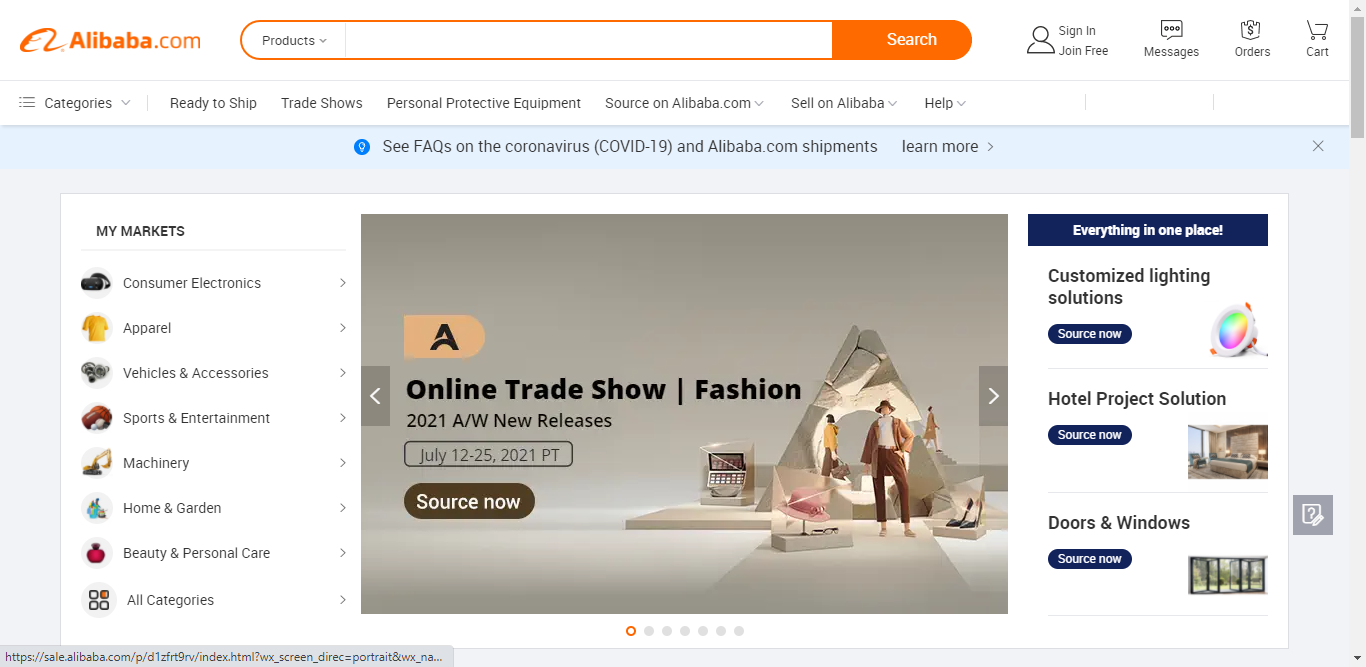

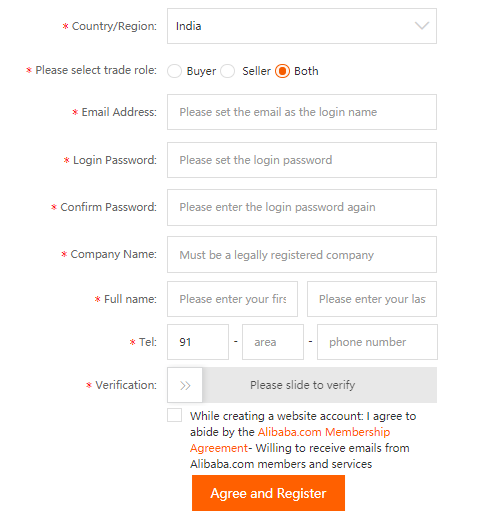


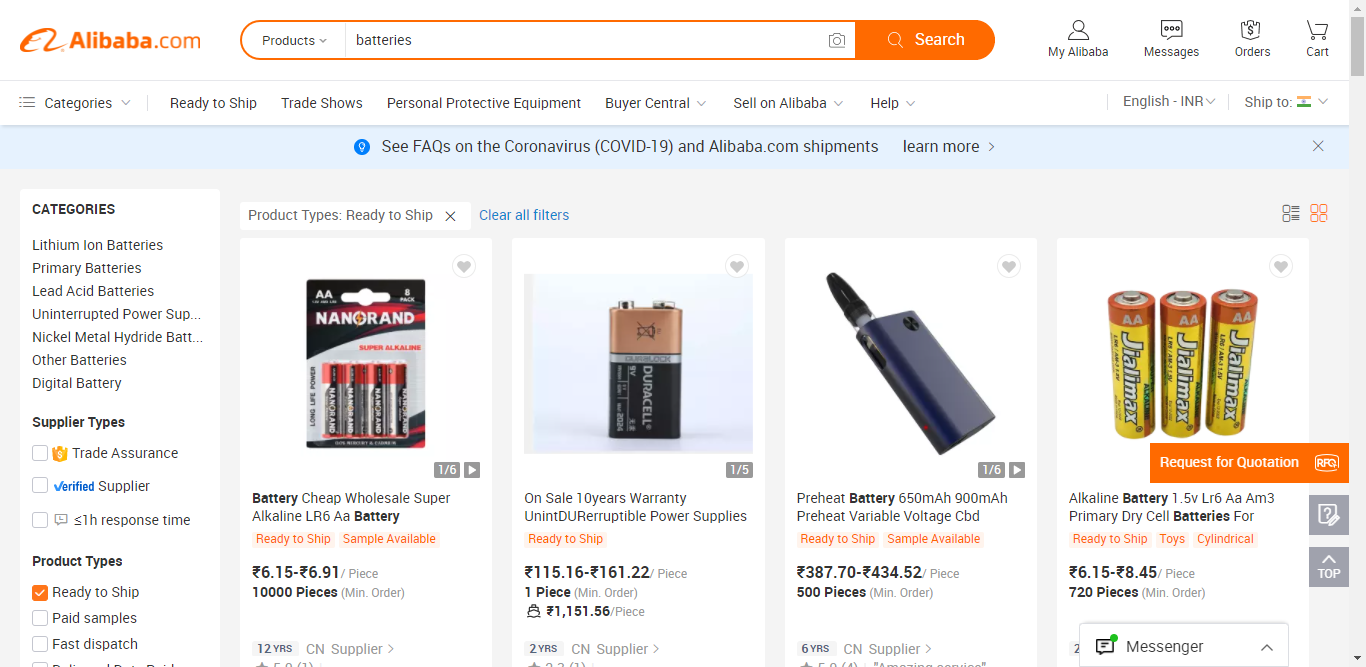
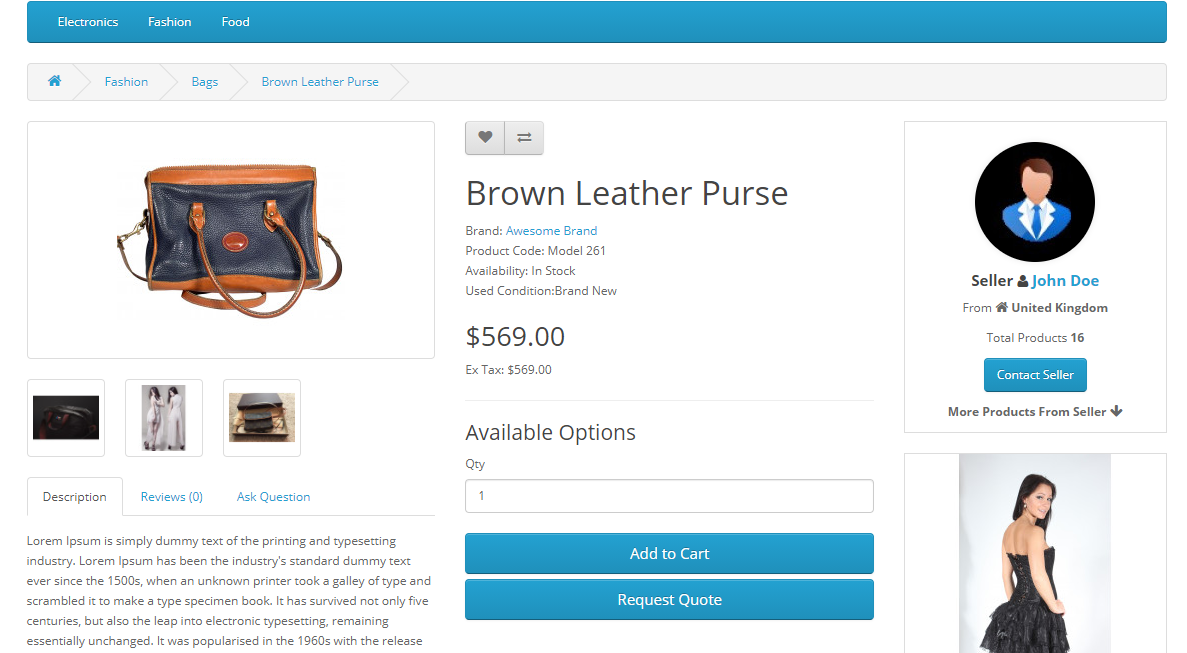
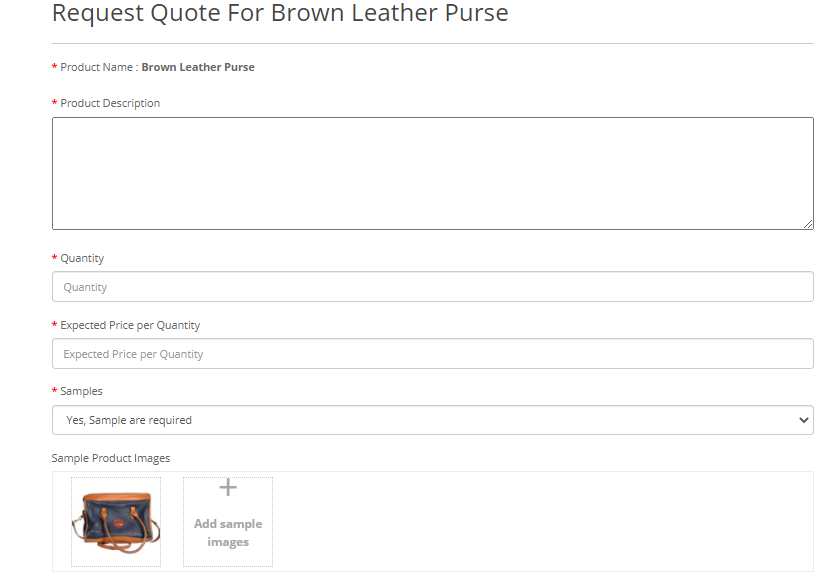



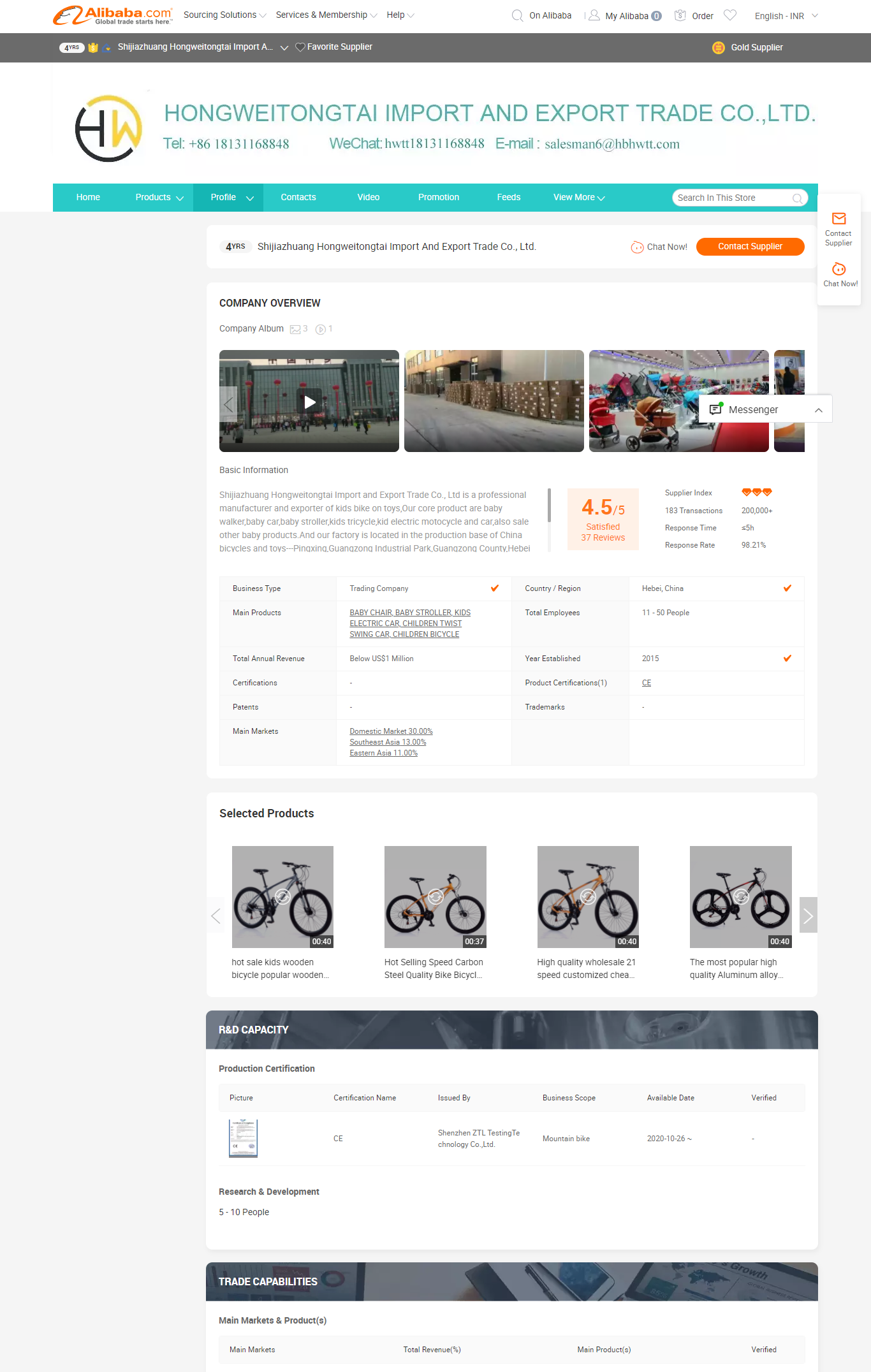
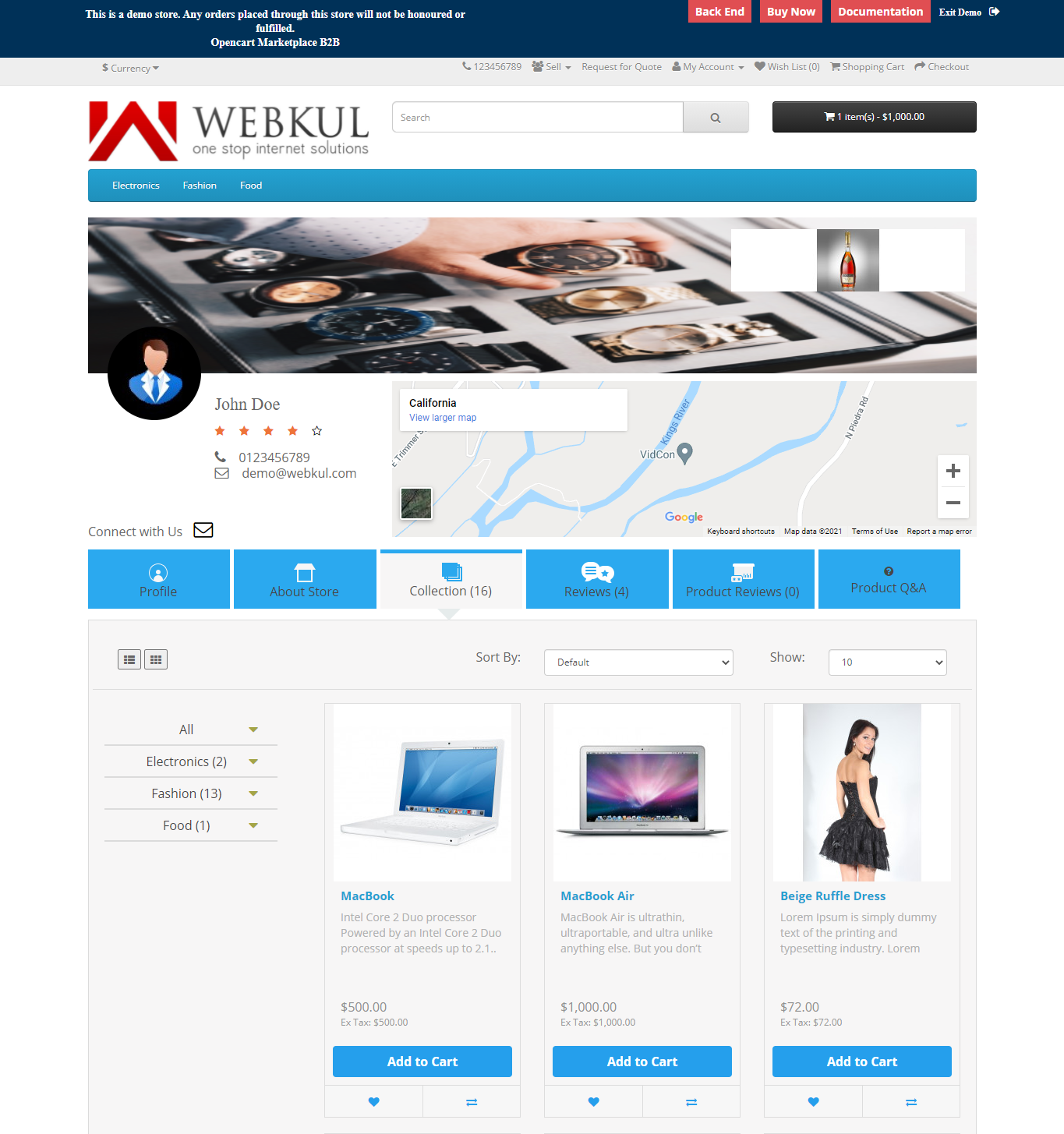
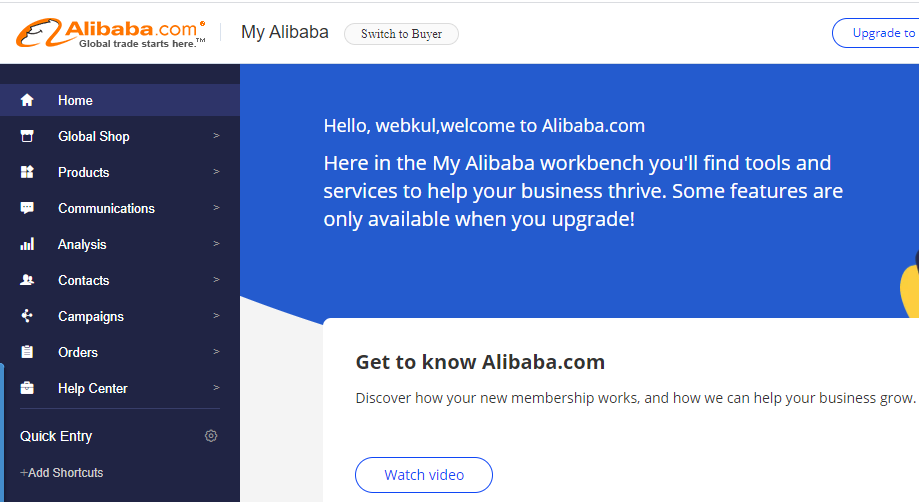
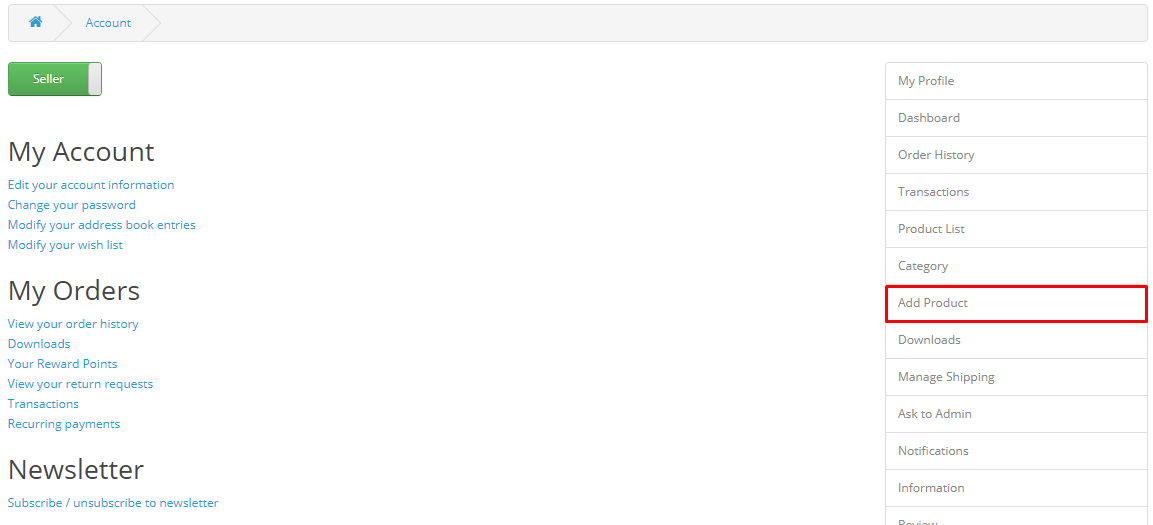
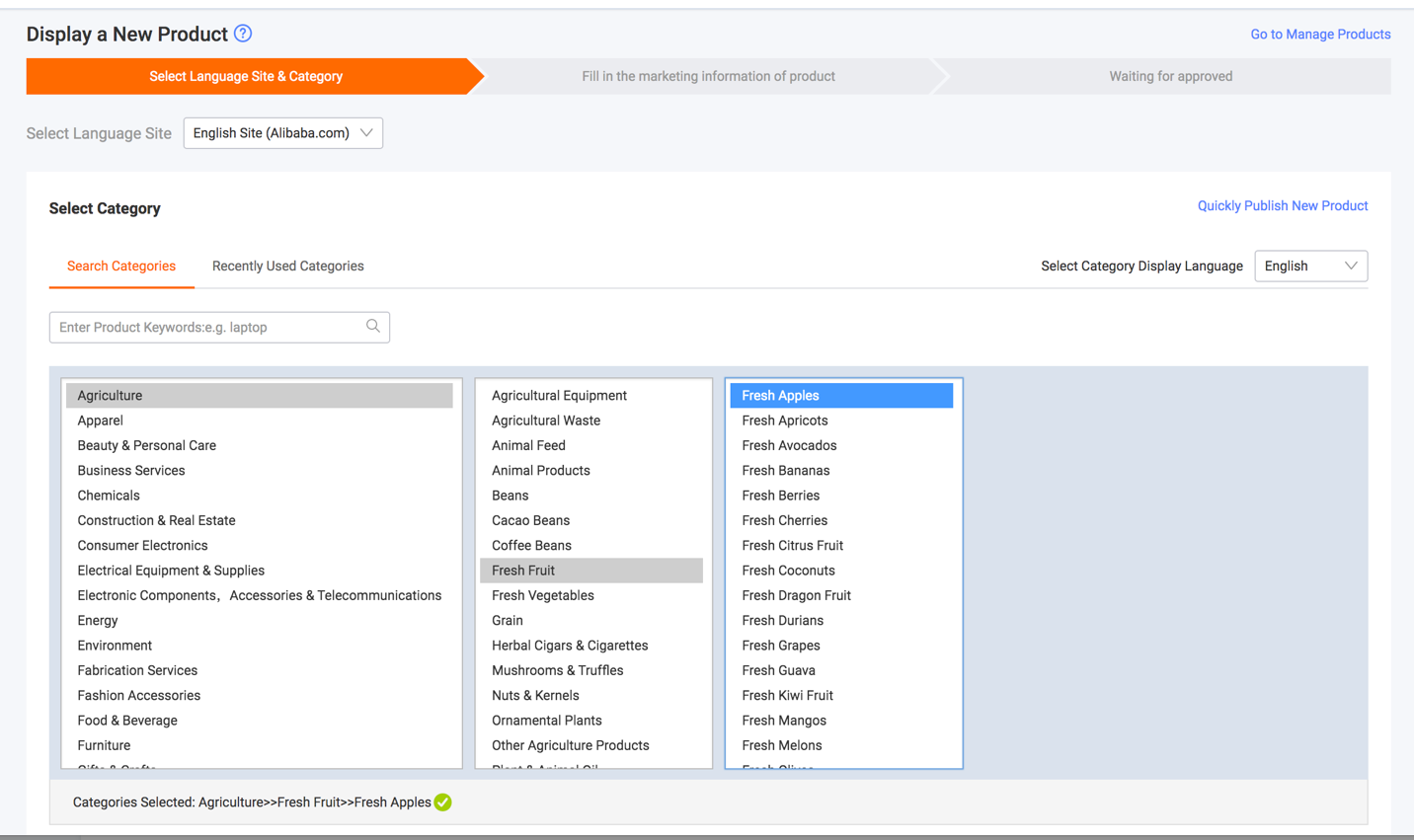

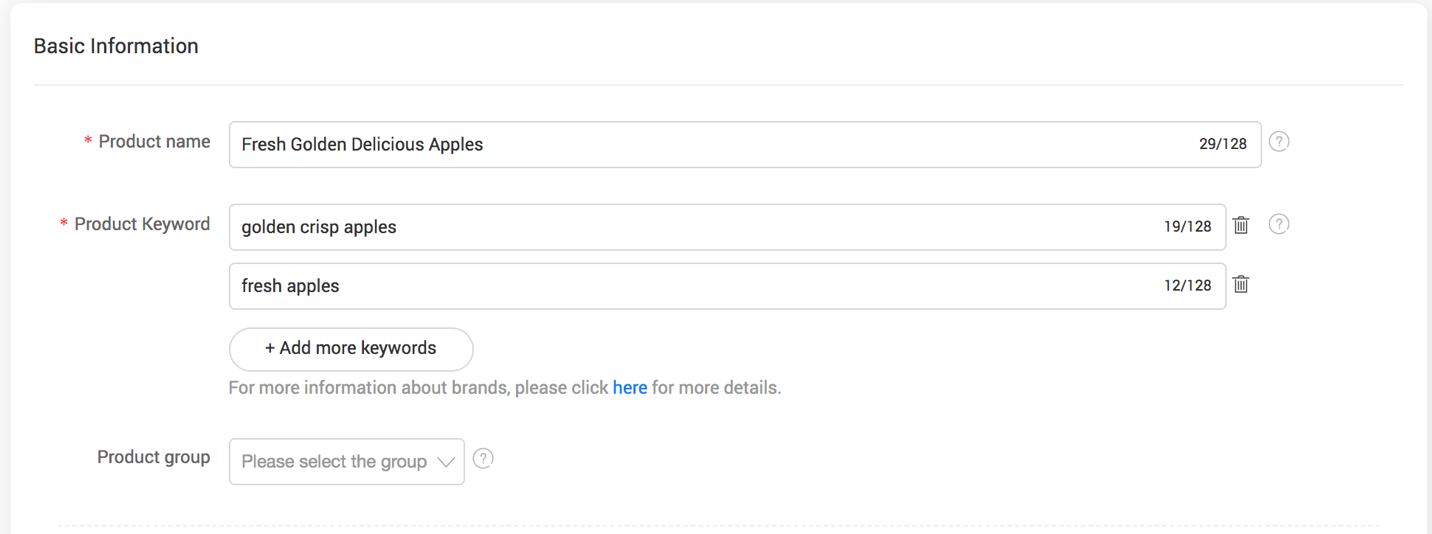


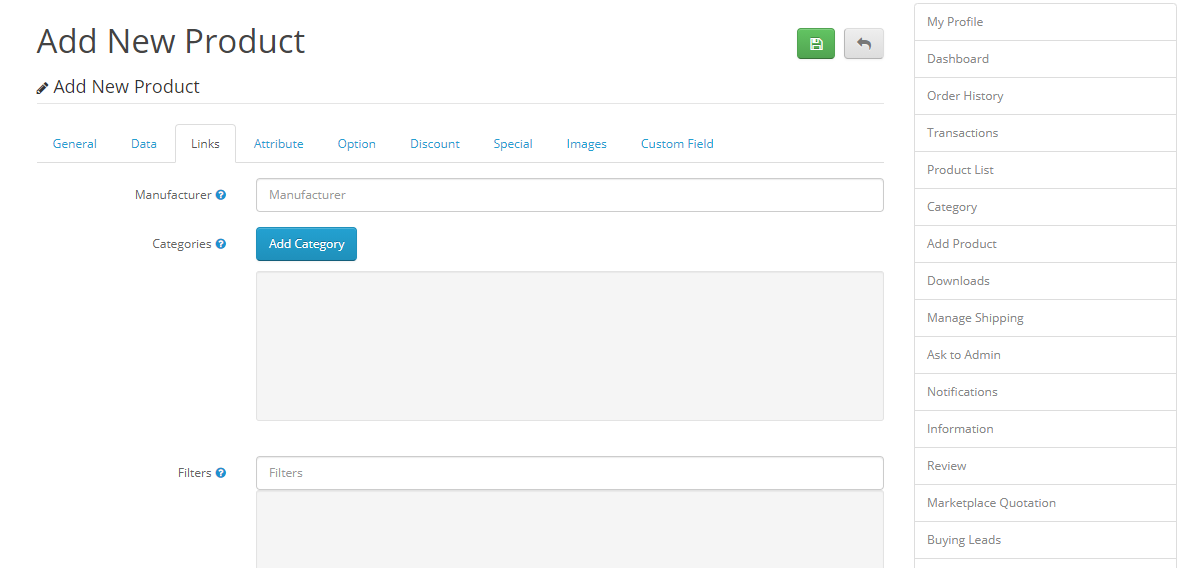

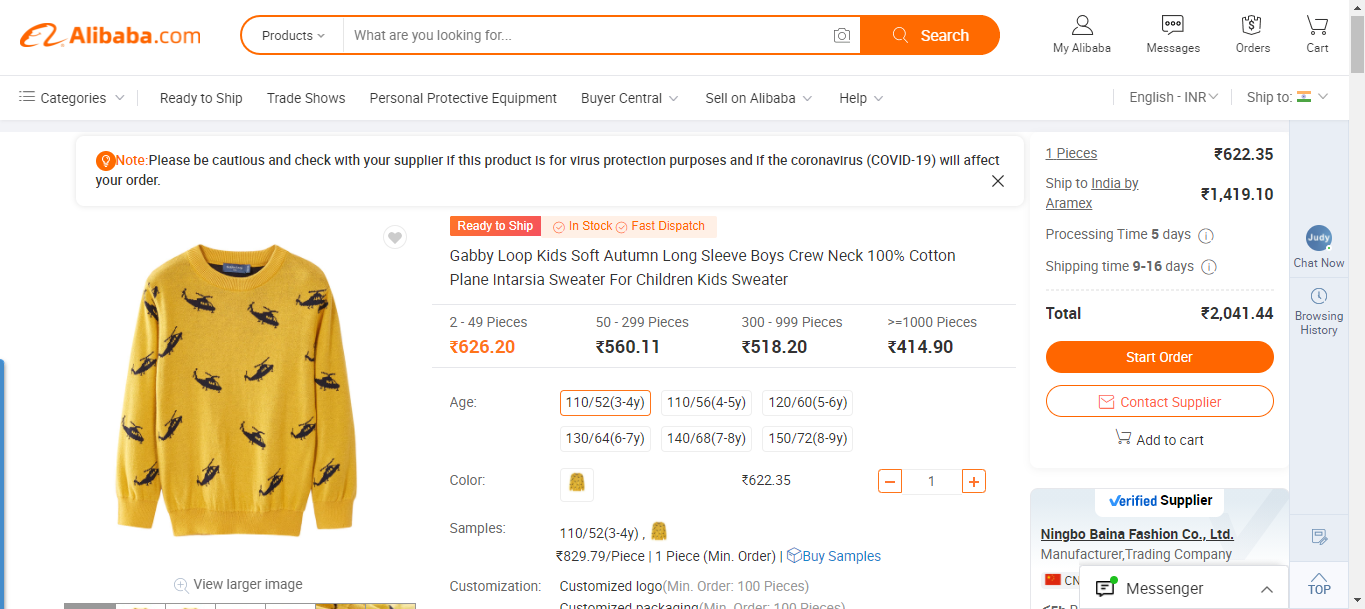



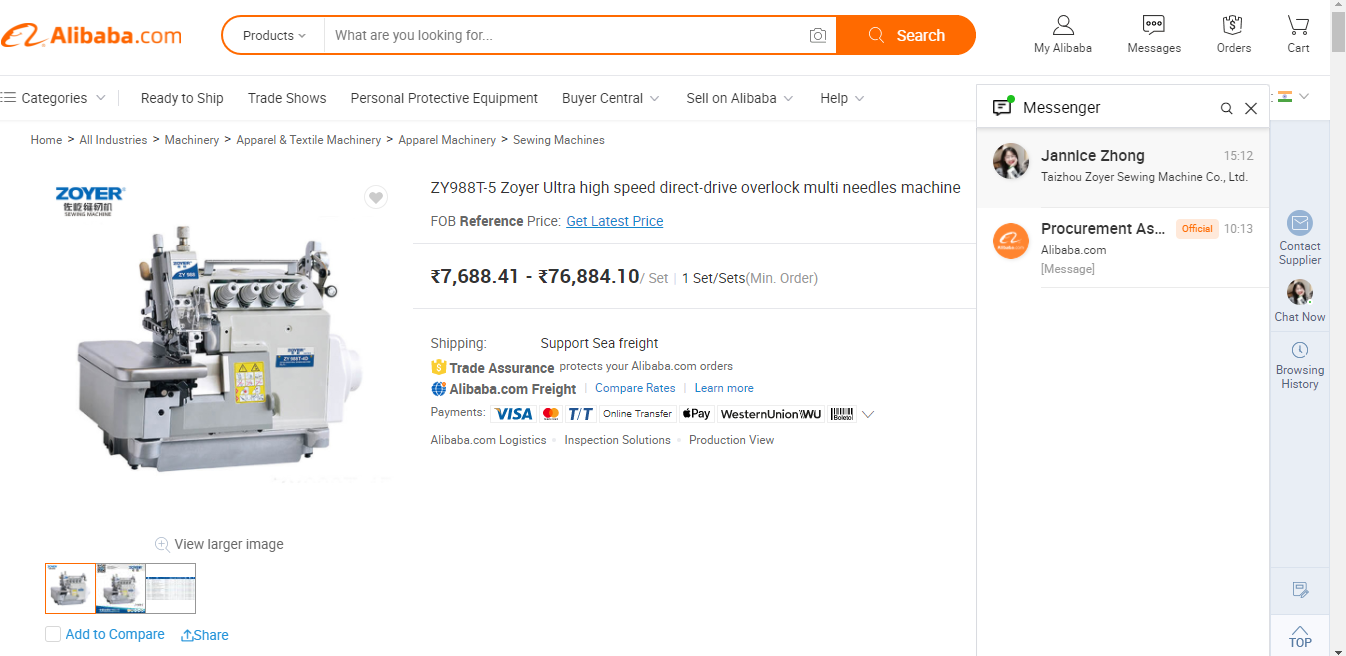

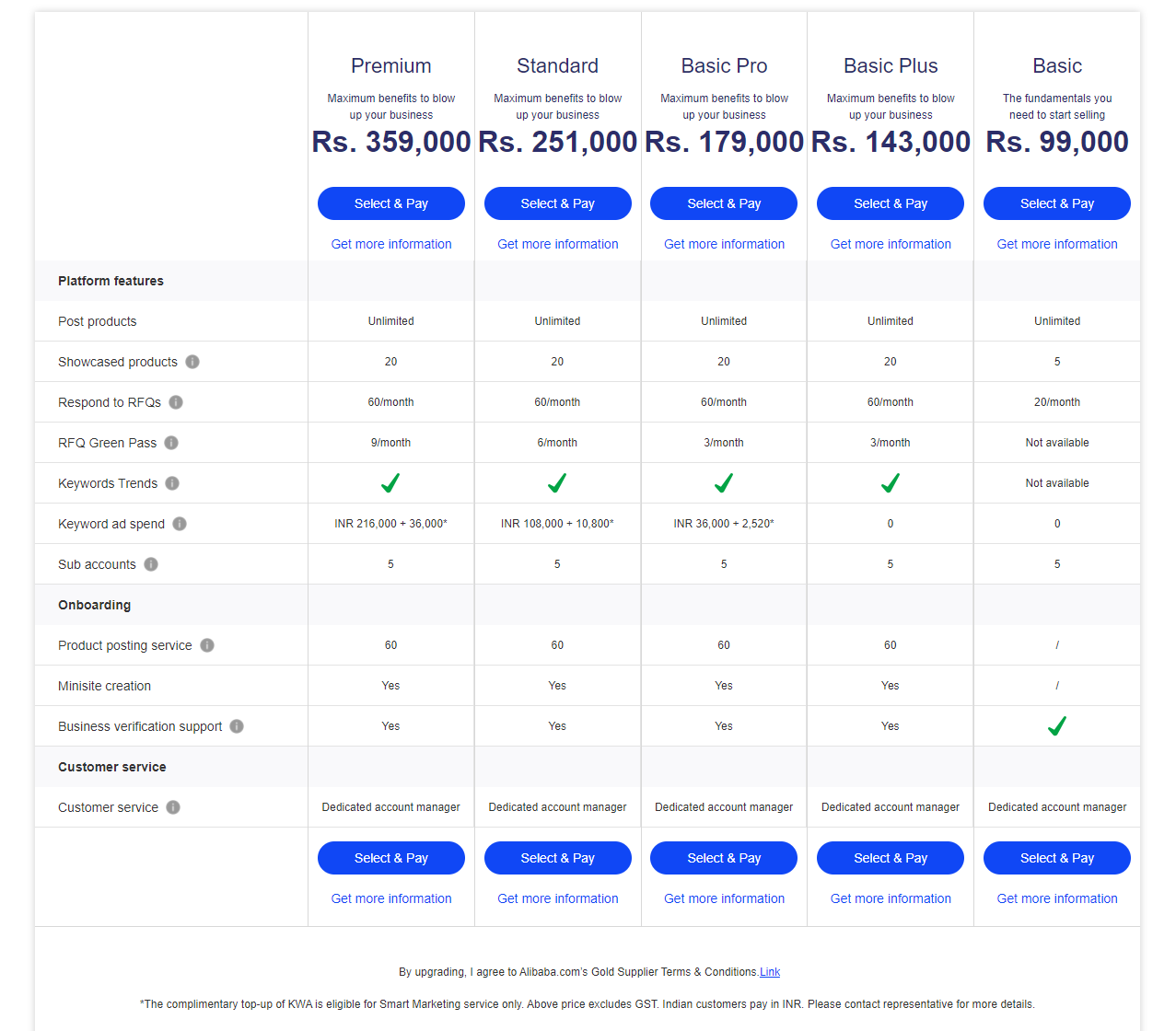


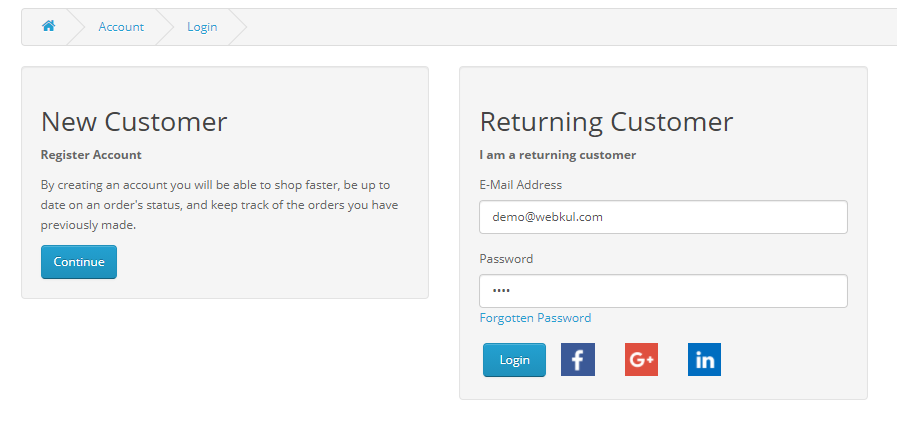
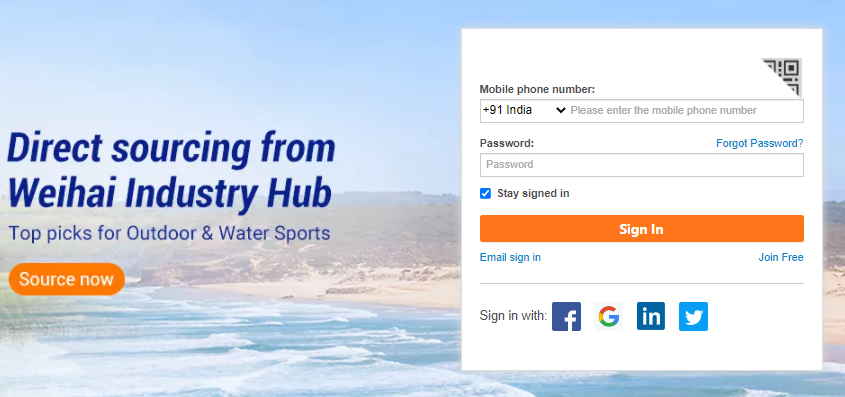


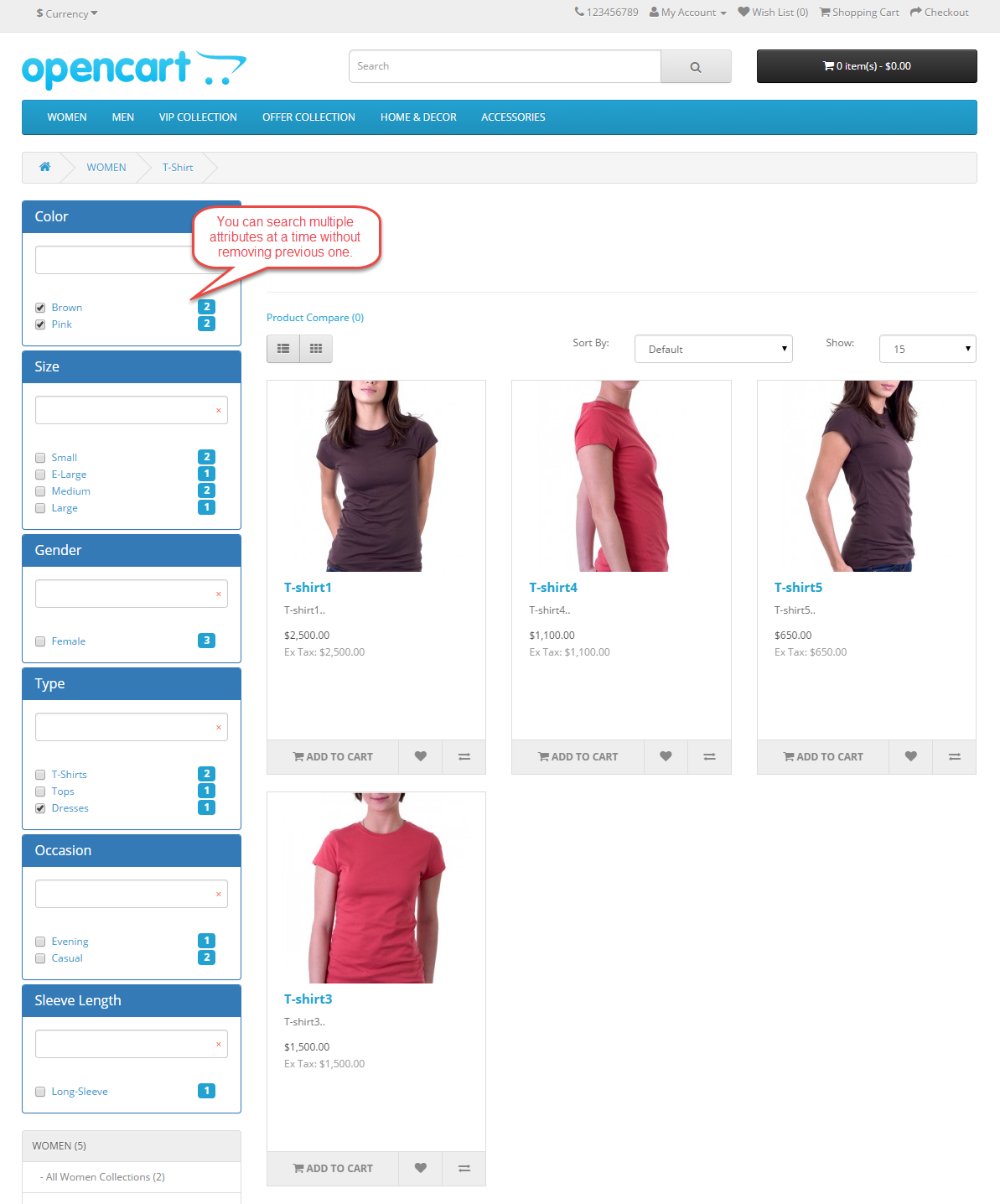



Social Login