In Magento 2 Marketplace module, the admin can create the seller and customer as well. But to create a seller, the admin first needs to create the customer and then approve that customer as a seller.
For this, the admin will navigate to Customers -> All Customers as per the below image.
After clicking the All Customers menu option, the admin will get navigated to the Customers page. Here, the admin can see a complete list of the customers.
Select any customer from the list by clicking on the Edit button against the customer for which the admin wants to edit the customer details.
But to create a new customer, the admin will click on Add New Customer button.
Add customer
After clicking the Add New Customer button, the admin will get navigated to the New Customer page.
Here, the admin will fill in the customer details under the Account Information section and then save the configuration.
After saving the configuration, the customer will be notified by mail. In that mail, the customer will have a link, using which the customer can log in to their accounts and set their password.
When the admin saves the configuration, the other option becomes visible to the admin as per the below image.
Now using these menu options, the admin can configure the customer details.
The admin will click on the Do you want to make this customer as a seller? menu option to make the customer a seller.
To approve the customer as a seller, the admin first enters the shop name of the seller and checks the checkbox. And finally, save the configuration.
After saving the configuration, the seller will be notified by mail. In that mail, the seller will have a link, using which the seller can log in to their accounts and set their password.
Note: To reset the customer/seller password, please check this link – Password Reset
Please do contact us for any further queries or requirements. You can also check our Magento 2 Extensions for additional features.



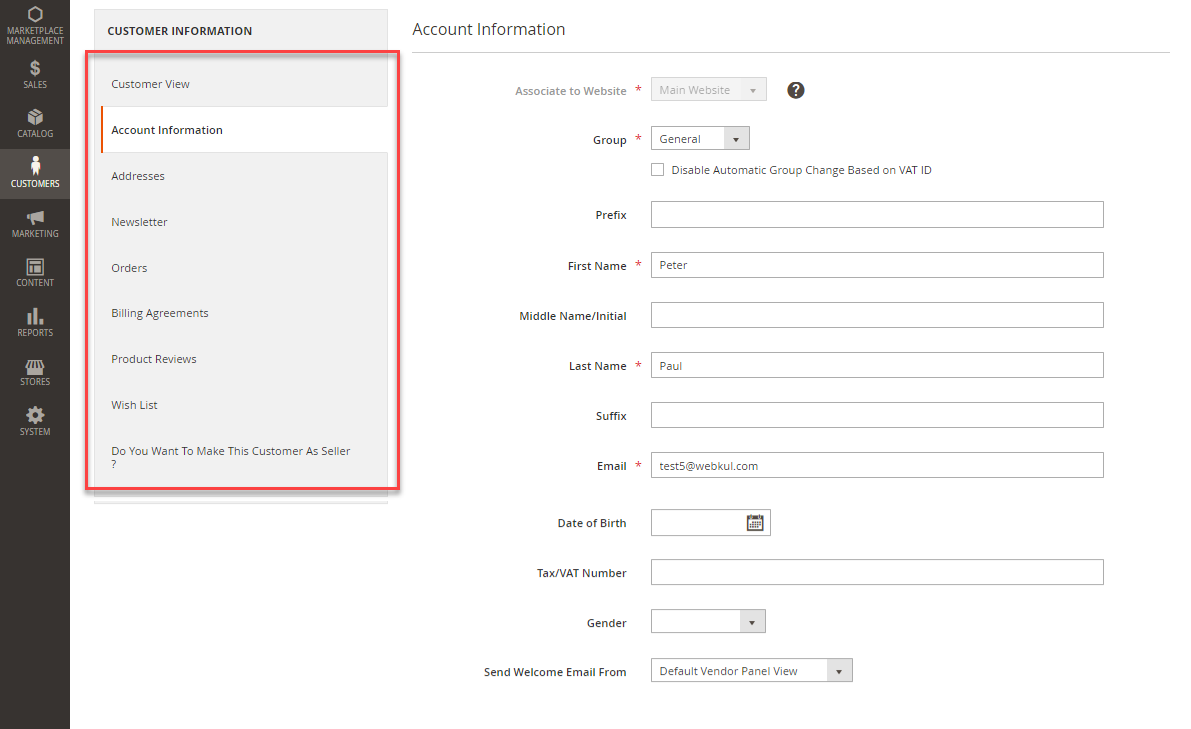


Be the first to comment.