You can easily assign the products to your Opencart POS outlets without displaying them on your web store. For achieving this goal you need to follow some basic steps which are given below.
Step 1: Go to the Catalog > Products option in your Opencart admin panel.
Step 2: Add the product from the Add New button.
Step 3: Assign the product to an outlet by navigating POS > Users > POS Outlet > Manage Products
Step 4: In ‘Manage Product’ select the product and enable it for the POS and assign the desired quantity to the POS.
Step 5: After assigning the product to the POS outlet, navigate to the product again through the Catalog > Products option in your Opencart admin panel.
Step 6: Under the Data tab of the product there is an option for changing the status of the product. Change the status to Disabled.
After this you can check the product will not be displayed at the web store end.
As per the requirement, the product will be displayed in the assigned POS outlet panel after the above configuration.
Note – You can also achieve the above goal by editing the already assigned POS products by navigating through the Catalog > Products option in your Opencart admin panel. After navigating edit the status of the product to Disabled and save the product.
Please do contact us for any further queries or requirements. You can also check our Opencart Extensions for additional features.
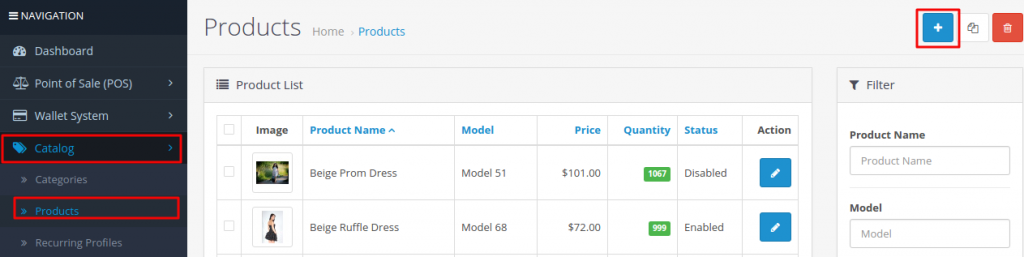
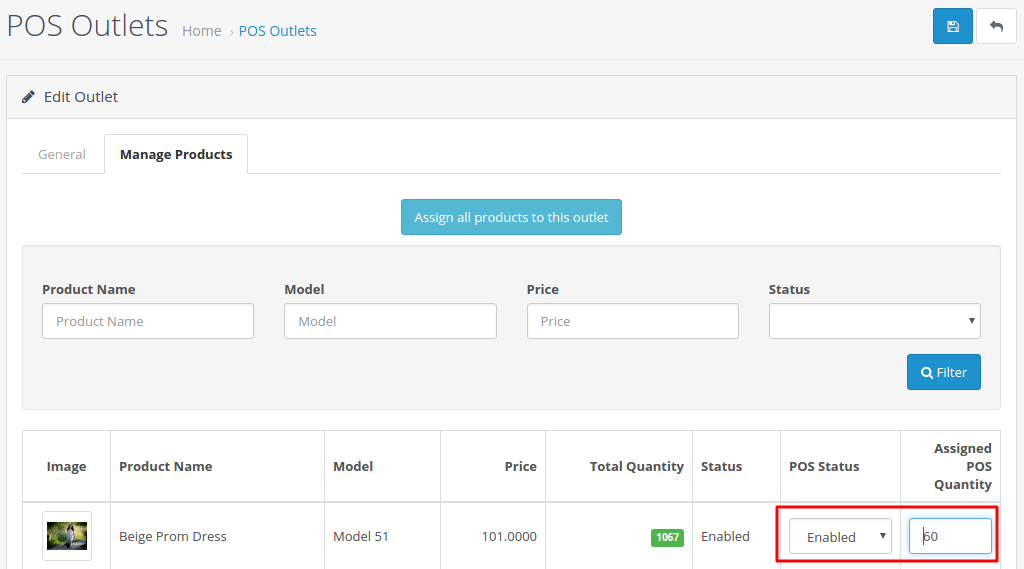

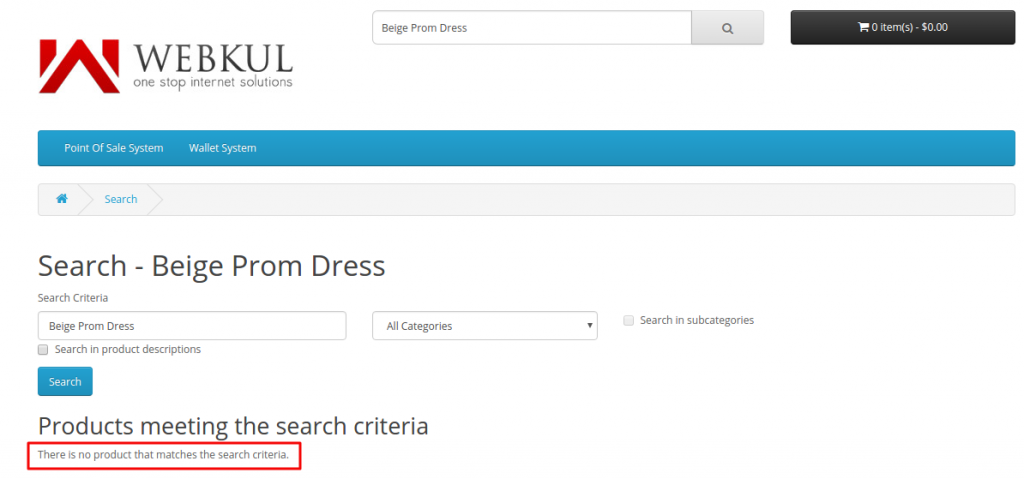


Be the first to comment.