In this section, we will explain in detail how Webkul Magento 2 Marketplace works Porto theme and discuss its compatibility.
During the module installation, you need to transfer this app folder into the Magento2 root directory on the server.

After the module installation, you can see that the theme is being reflected on every page on the front end. Let us check the view of a few pages after the module and Porto theme installation.
Product List Page:
The Product List page displays a list of products that are added by the sellers. The seller can edit any existing product, the filter can product, add any new product, or can delete any existing product.
Please check the image below with the integration with the Porto theme.
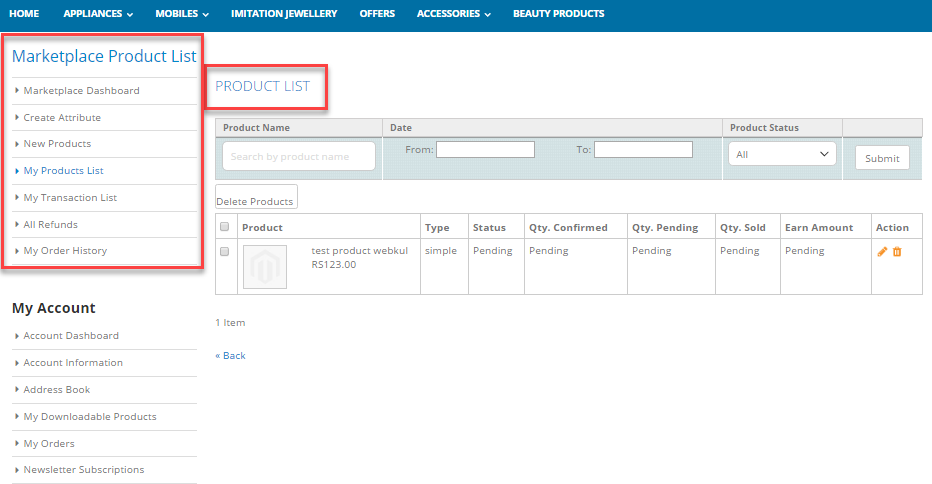
Add Product Page:
The seller can add new products from here. There are many features provided to the seller for adding the product to the store. Please check the image for a better understanding.
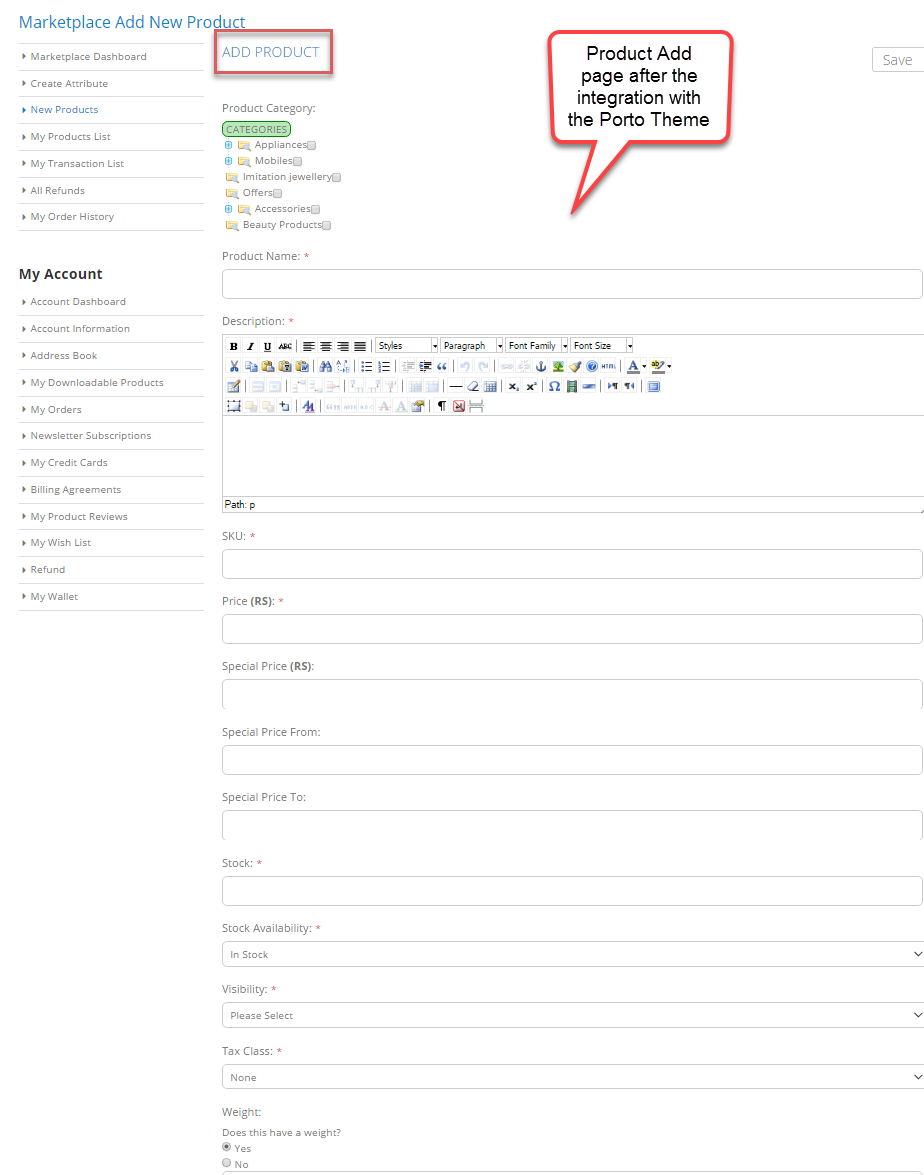
Order History Page:
On the Order History page, the seller can see the orders placed for their products. Please check the image below with the integration with the Porto theme.
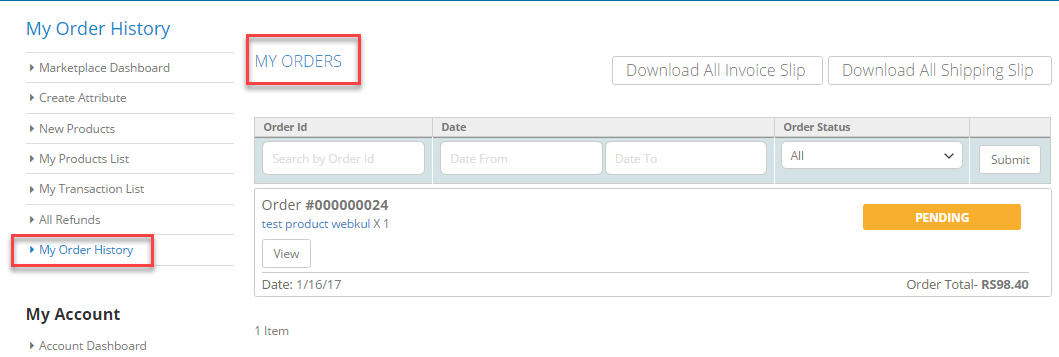
Dashboard:
In the Dashboard, the seller can see total orders, total sales, total buyers, Sales Analytics. You can check its view with the integration of Porto Theme.
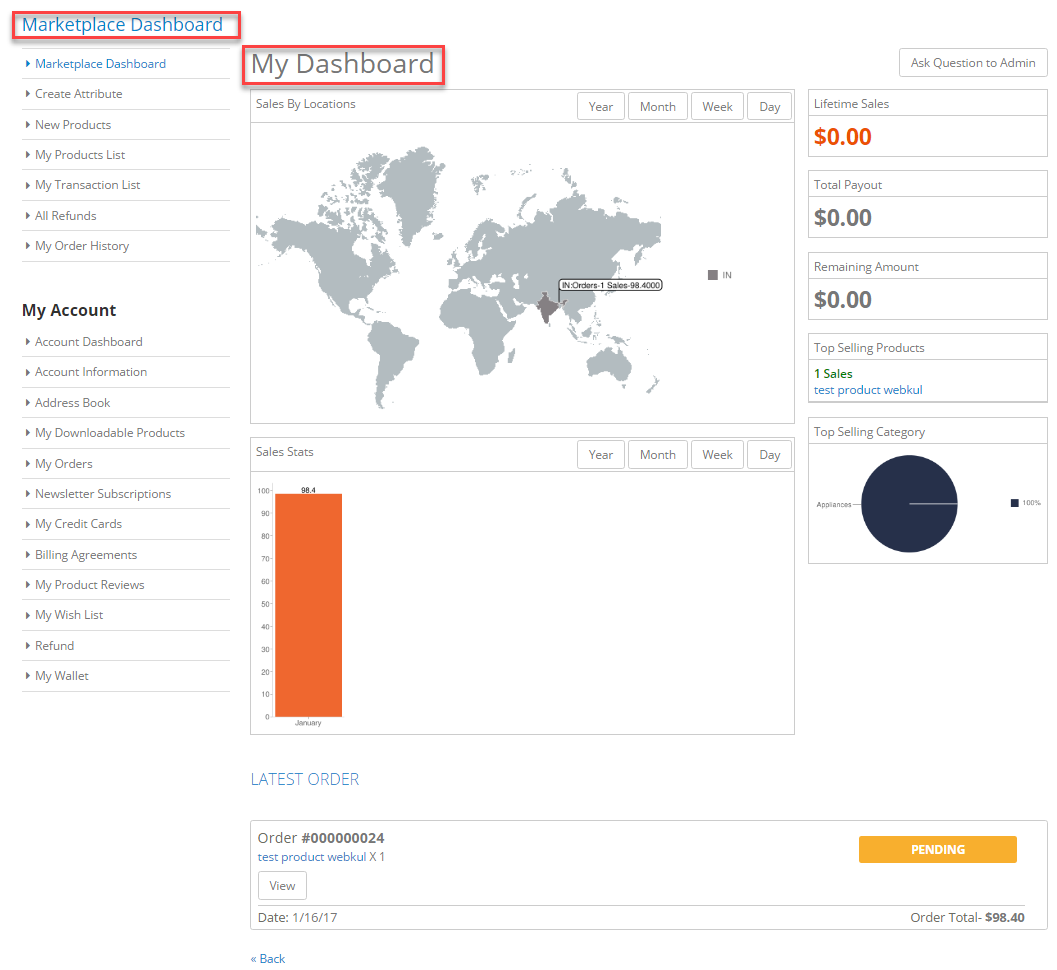
Product Page:
On the product page, the customer can see the product image, product description. Please check the product page view below after integration with the Porto theme.

Support
That’s all for Magento2 Marketplace Compatibility With Porto Theme still have any issues feel free to add a ticket and let us know your views to make the module better contact us.



Can we use Magento2 multi vendor and porto theme to operate on Worldpress?
And how we do to start it with your side?
Thanks