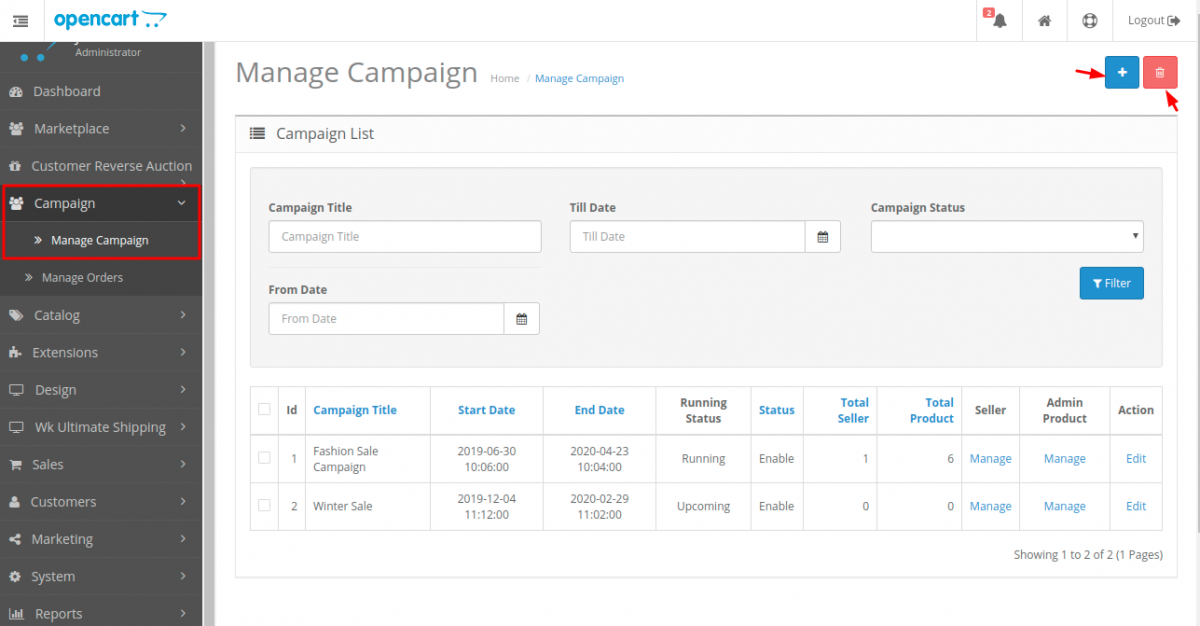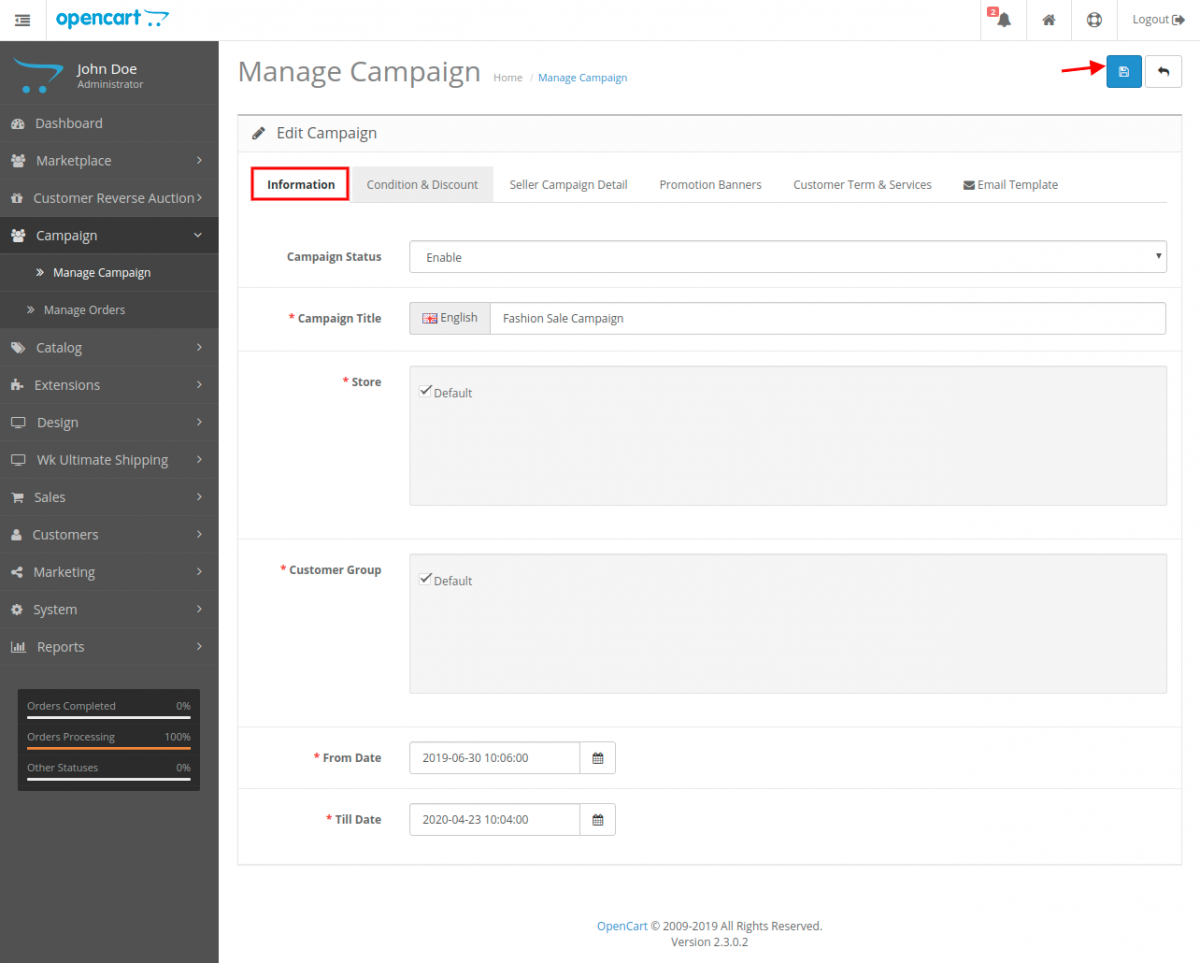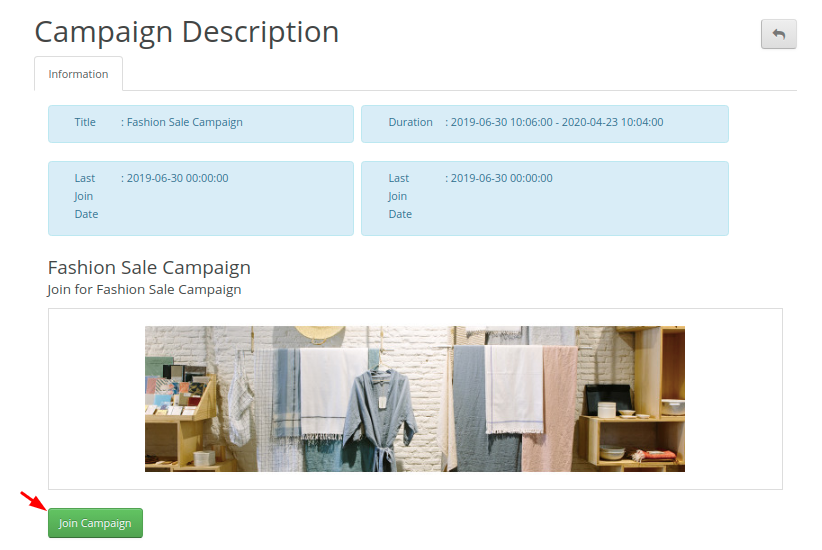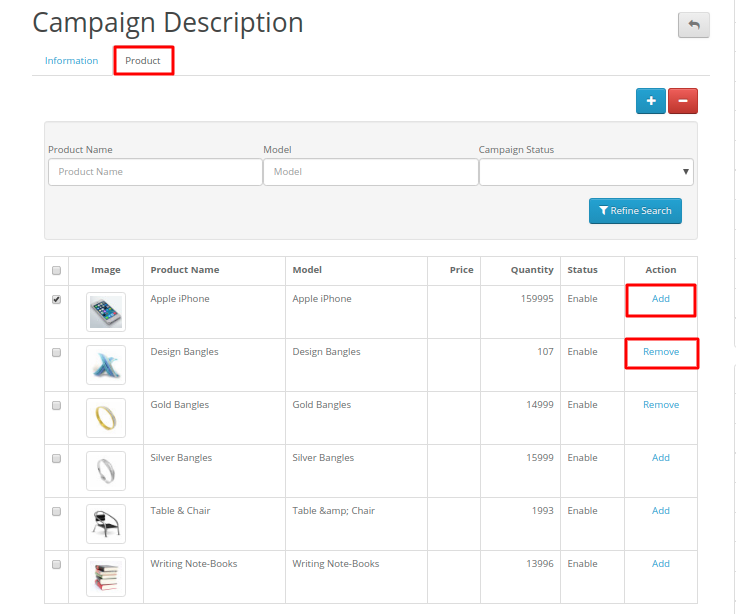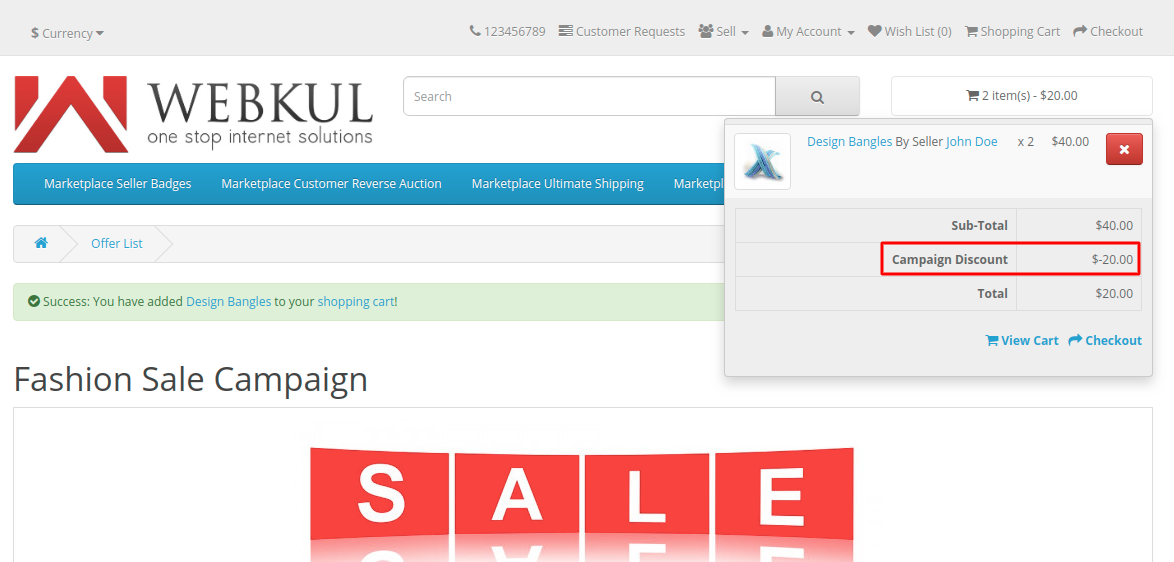Opencart Marketplace Campaign allows the store owner and the marketplace sellers to promote their products by running a marketing campaign.
The store owner can create a marketing campaign and allow the marketplace sellers to join the campaign. This will surely help the admin and the marketplace sellers to generate the sale.
Please Note – This is a marketplace add-on, so you must install Webkul OpenCart Multi-Vendor Marketplace extension first to use this module.
Admin End:
From the admin panel, the admin can easily configure the module. The admin can manage the campaign as shown in the image below-
Here, the admin can add a new campaign, delete and manage the existing campaign, manage the seller for the campaign, manage the admin products, and also manage the existing campaign.
To add a new campaign, the admin can click on the Add new campaign and then fill the information as shown in the image below-
Here, the admin can follow the instruction and fill the above tab details-
- Information
- Condition and Discount
- Seller Campaign Details
- Promotion Banners
- Customer Terms & Services
- Email Template
Seller End:
Using the Opencart Marketplace Campaign, the admin can send the campaign joining request to the sellers and then sellers can view the campaign request via email or from the seller dashboard.
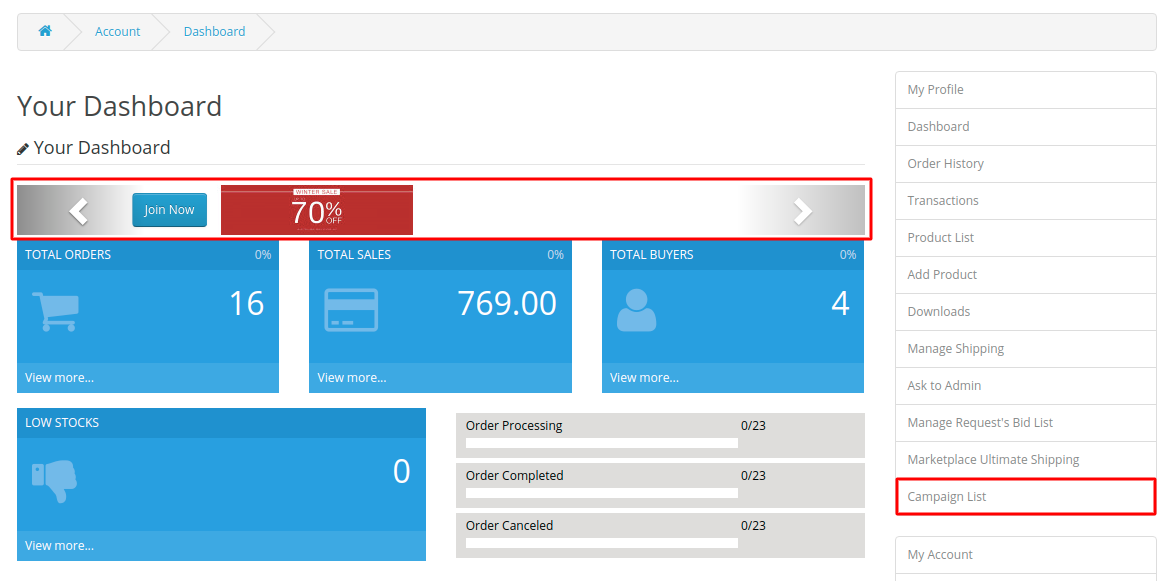
Now, the seller can click on the campaign list or also can join the campaign from the seller dashboard. By clicking on the campaign list the seller can view the campaign request received from the admin.
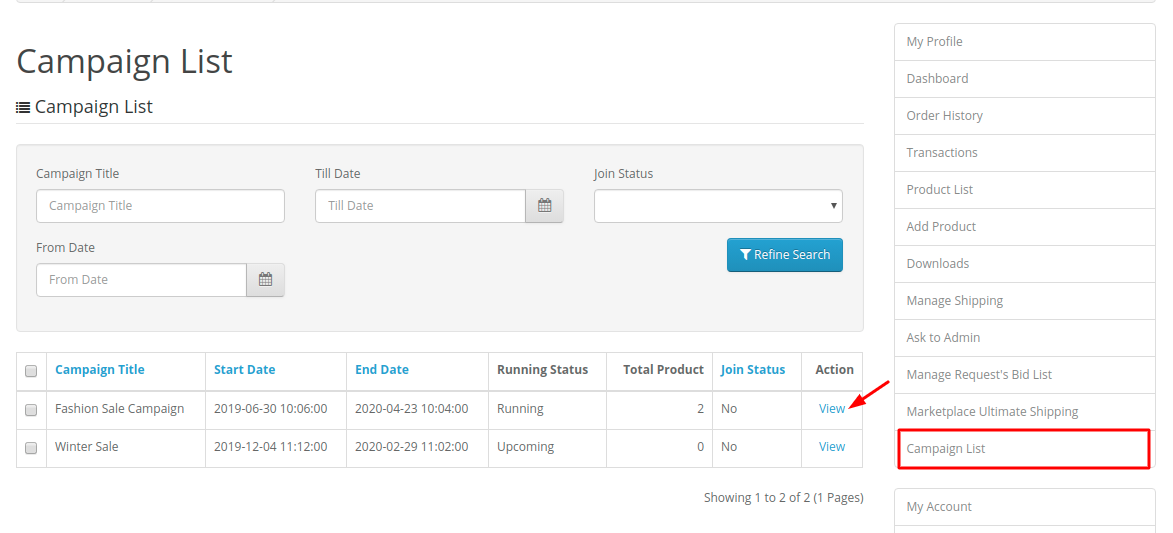 Now, the seller can click on the view button to see the details about the received campaign. And then decide if wants to accept the joining request or not.
Now, the seller can click on the view button to see the details about the received campaign. And then decide if wants to accept the joining request or not.
By clicking on the join campaign the seller will be the part of the campaign and then add their products to the joined campaign.
Customer End:
The customer can view the campaign from the Offer category and add the campaign products to the cart.
The campaign discount will be applied automatically according to the condition applied to the campaign products.
Now the customer can complete the checkout. After completing the checkout the customer can also view the campaign discount in the order history.
The admin can also view the applied discount in the order history as shown in the image below-
Status of the campaign discount can also be seen from the invoice.
That’s all for the Opencart Marketplace Campaign. For any further queries/issue, contact us at [email protected] ツ