Magento 2 Marketplace Reverse Auction – What Is Reverse Auction?
We all are pretty well acknowledged with the traditional criteria of the auction done by people, where there was a single seller and multiple buyers and the buyer with the highest auction amount will be confirmed for the purchase.
On the other hand, the reverse auction is a completely opposite process. In this, there are several marketplace sellers available and the customer has to request the auction to the desired sellers.
And then they can go with the best deal confirmed with any of the sellers.
This means multiple auctioneers and a single bidder for an auction will be there in the reverse auction.

Key Benefits of Reverse Auction
Vendor Checks Products Requests List
The vendor can check the product requests done by the customer previously. This can be checked under the seller panel. The complete list will be available with the product image, it’s the description and the custom name by which the request is being placed.
Bid for Physical Product or Service
While creating the product request, the customer can choose the request type. The request type can be either Product or Service. If the request was placed for any physical entity like watch, bag, etc then the request type will be physical. In case, any subscription is requested for bid, then in that case the request type will be Service.
View Bids From Any End
The Magento 2 Marketplace Reverse Auction module provides the customer to check the bid list i.e. the bids that are placed by any seller for the product request.

Meanwhile, the seller can check the list from the seller’s end. The seller can also view any bid and check its details. The seller can even place the bid for the customer request.
Moreover, the seller can check the details of the request as added by the customer.
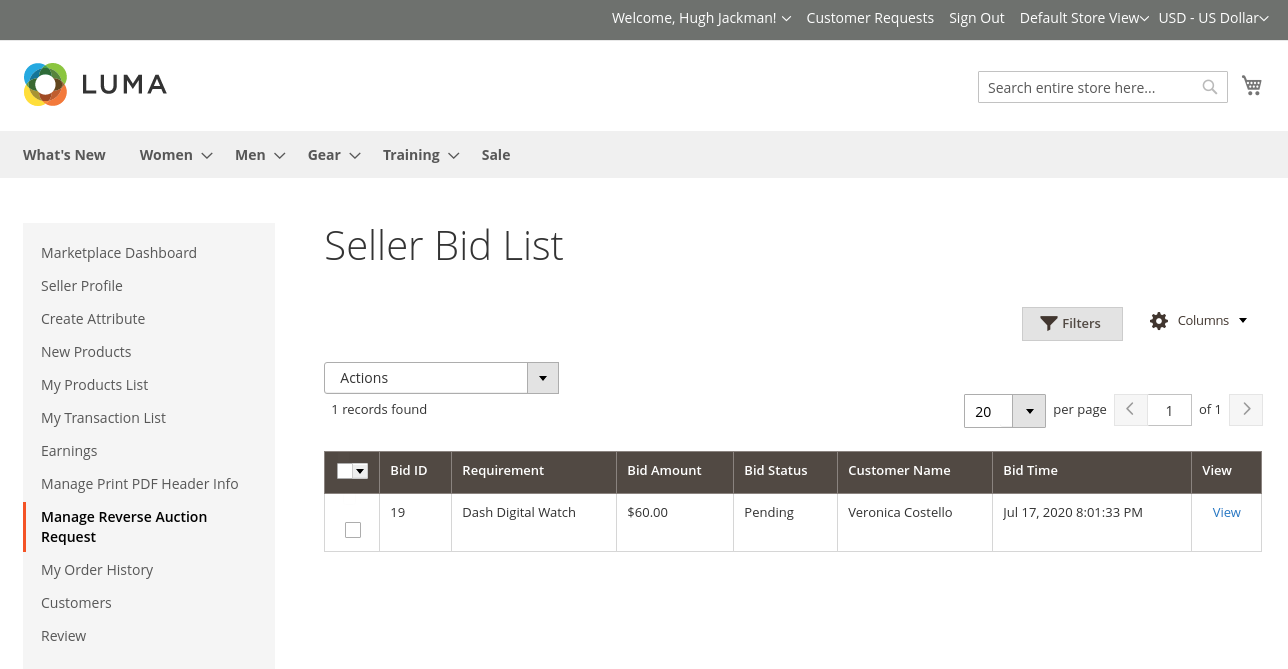
Seller Places Bid
After the customer requests the auction, the seller can also place a bid on the request. The seller can either agree with the amount asked by the customer else the vendor can cross bid for the request.
For this, the seller needs to select the Product, Budget Amount, and the bid price. If required then any comment can be added to the comment box.

A success message will display as soon as the seller places the bid against the customer’s product request.
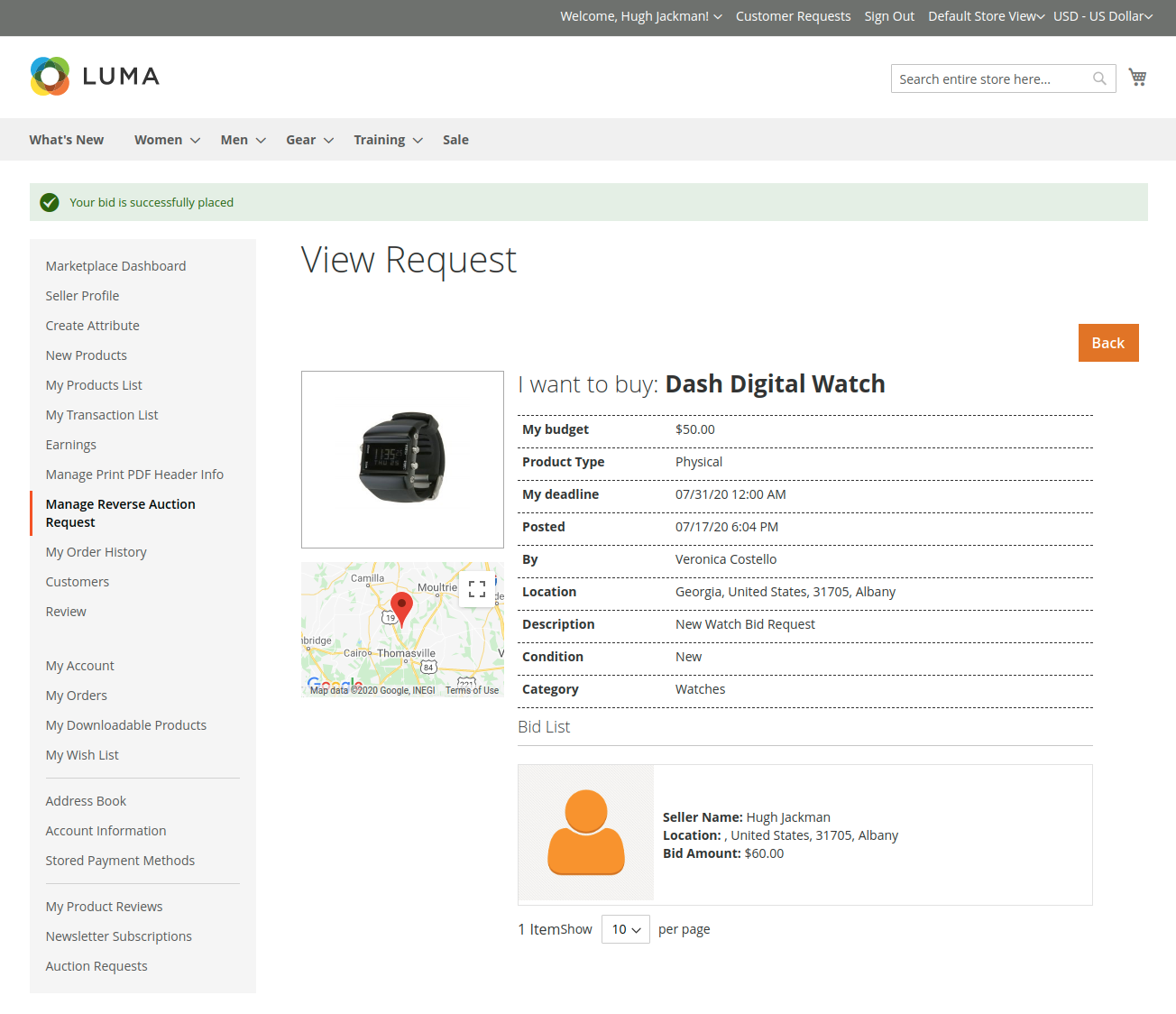
Bid View
The bid view can be checked by the admin of the store as well as the seller and the customers too. The admin can also check the conversation among the seller and the customer if it happens.
The seller can easily send the message to the customer, by typing the message to the box.

Customer Bid View
Once the customer views the bid from the customer end then it will navigate the customer to the Request Bid View page, which displays the complete information of the product request’s response under Request Information.

Change Bid Status
The customer can even change the status of the bid from its end. The available status is Approved, Lost, Ordered, Canceled, Sold.
In the case, when the customer sets the status as Lost/ Ordered/ Canceled/ Sold for a seller’s bid request, under the Conversation link, the message is visible, but the Send message button will not be visible, at both the seller and customer end.
Receive Approval Mails
When the customer approves the request then a mail will be sent to the customer to where the details will be visible.
CONCLUSION
In conclusion, if you want to provide the customers with the amazing reverse auction feature in Magento 2 Marketplace Reverse Auction module will be the best fit that will provide a fluent bidding system.
Moreover, if you still have any issues feel free to add a ticket and let us know your views at http://webkul.uvdesk.com/.

