In this section, we will explain in detail how Webkul Opencart Marketplace works Journal2 theme and discuss its compatibility.
Webkul provides a Journal theme patch (directory) in the module zip. While installing the module, click on the Journal folder and you will get the “Catalog” folder.
Just upload the “Catalog” folder into your Opencart Root Directory for the proper functioning of the Module with the Journal Theme.
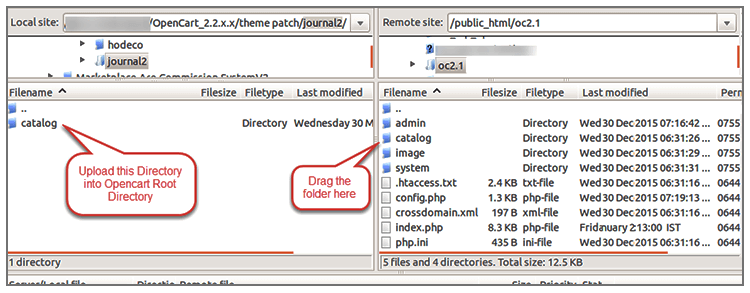
After the module installation, you can see that the theme is being reflected on every page on the front end. Let us check the view of a few pages after module and Journal theme installation.
Seller End View:
When the seller login to their account, they can see the marketplace section on the right side.
The seller can also see the switcher button through which they can hide/show the marketplace menu. Under the marketplace section, the seller can see the following features:
- My Profile
- Dashboard
- Order History
- Transactions
- Product List
- Add Product
- Downloads
- Manage Shipping
- Ask Admin
- Notifications
Seller Profile Page
Here, the seller enters info related to their Company, name, uploads Avatar Company Banner, Company Logo, describes their company, about themselves.
They also mention the payment details so that the admin can make payments to them manually.
Please check the Seller profile page with the integration with the Journal theme.
Dashboard:
In the Dashboard, the seller can see total orders, total sales, total buyers, Sales Analytics. You can check its view with the integration of the Journal Theme.
Order History Page:
On the Order History page, the seller can see the orders placed for their products. Please check the image below with the integration with the Journal theme.
Under the transaction tab, the seller can view the transaction amount and date for their completed orders. The seller can view the transaction amount only if the admin paid to the seller.
Product List Page:
The Product List page displays a list of products that are added by the sellers. The seller can edit any existing product, the filter can product, add any new product, or can delete any existing product. Please check the image below with the integration with the Journal theme.
Add Product Page:
The seller can add new products to this page. There are many features provided to the seller for adding the product to the store. Please check the image for a better understanding.
Manage Shipping:
The Seller can upload shipping rates from the CSV and set a flat rate for shipping from the “Manage Shipping” section.
The seller can download the CSV and enter the shipping rates, zip codes, the weight of the product, and country code. The Seller can also enter flat rate shipping for their products.
Please check the below image of Opencart Marketplace integrated with the Journal theme.
Ask Question to Admin:
Under the ask to admin link, a pop-up will appear after clicking. The seller needs to fill the form for asking the question to the admin.
Notification View:
The seller can check their notification of orders, product, and seller reviews in this section. Sellers will get notified if order status changes, get a new review, product approval from the admin.
Sell Page View:
Under the selling page, you can view the seller list as well as the products of the marketplace store. After clicking on the sell link, vendors can see the registration page where they can register and sell their products.
Seller Page View:
At the front end, you can see the seller profile. The customer can view the contact information of the seller like name, email address, and phone number. In the seller profile section, there are following links are visible:
- Profile
- About Store
- Collection
- Seller Reviews
- Product Reviews
- Location
Product Page View at Front End:
On the product page, the customer can see the product image, seller’s information, seller total products, the location of the seller. Please check the product page view below after integration with the Journal theme.
Support
That’s all for Opencart Marketplace support with Journal2 Theme still have any issues feel free to add a ticket and let us know your views to make the module better contact us.

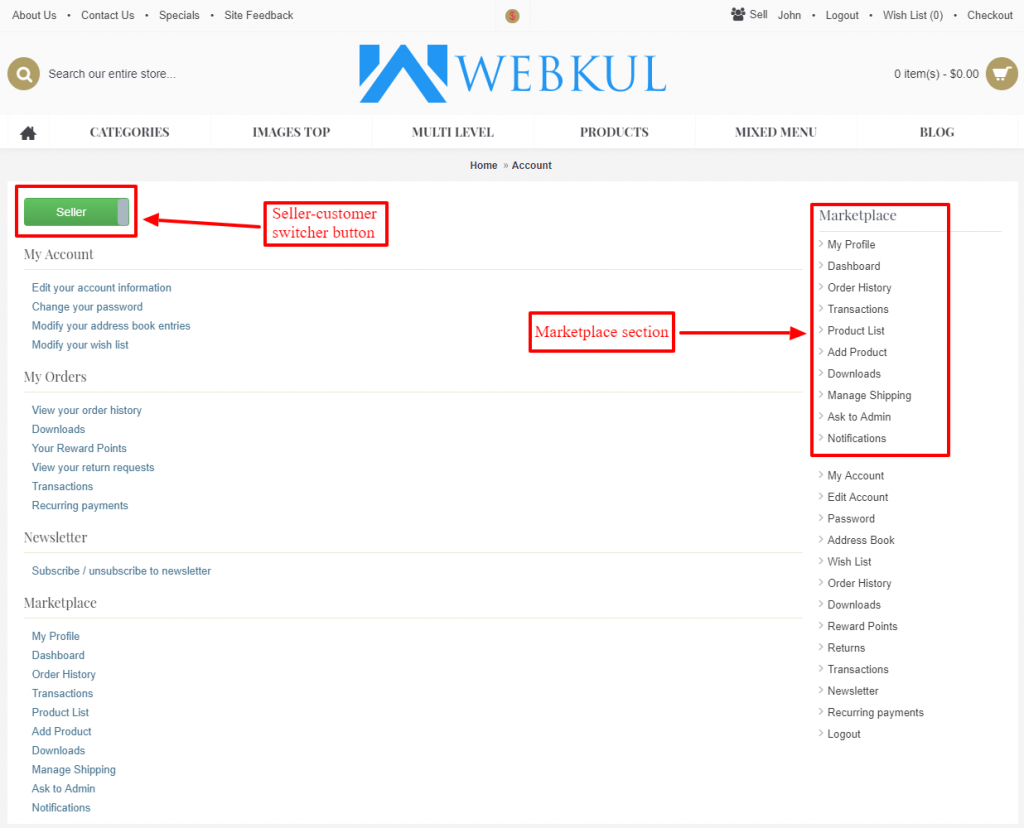
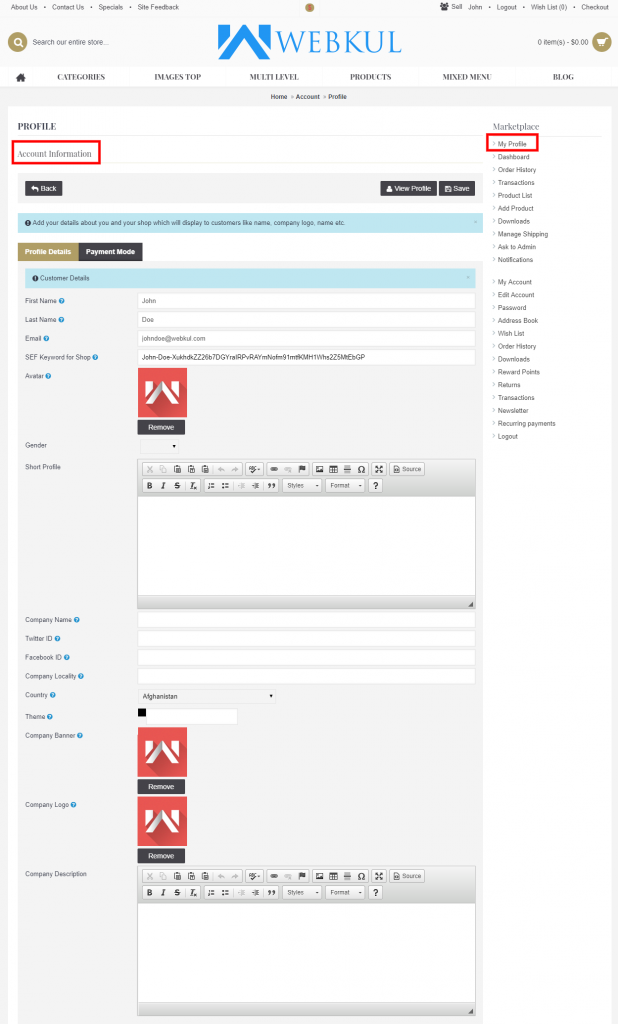
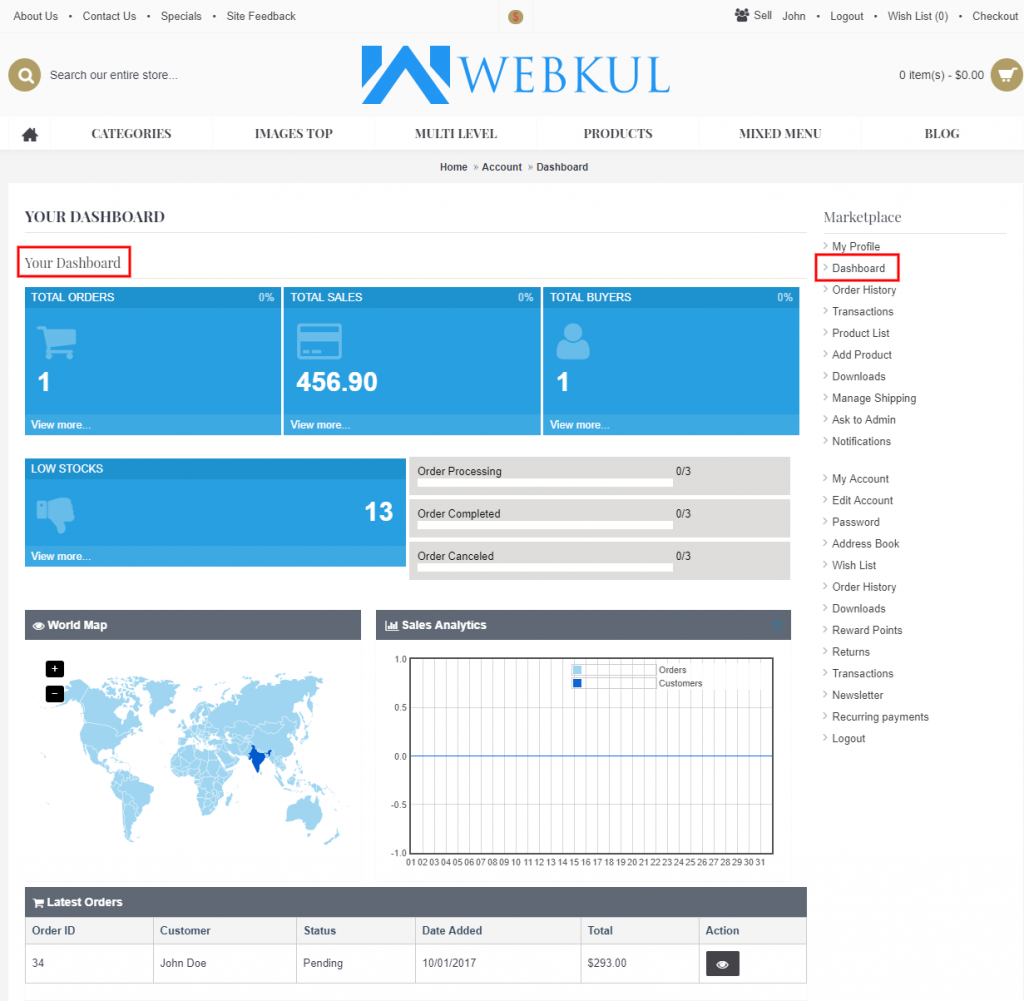
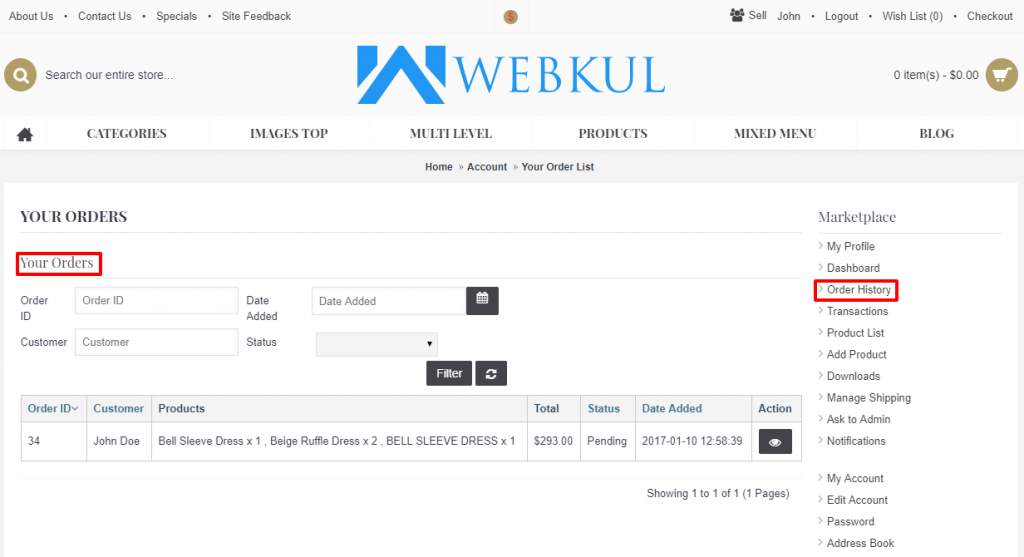
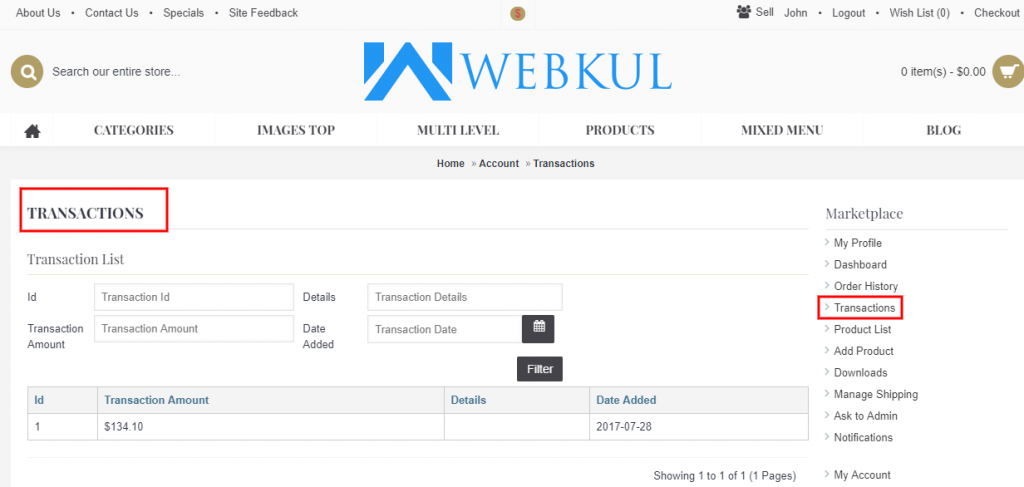

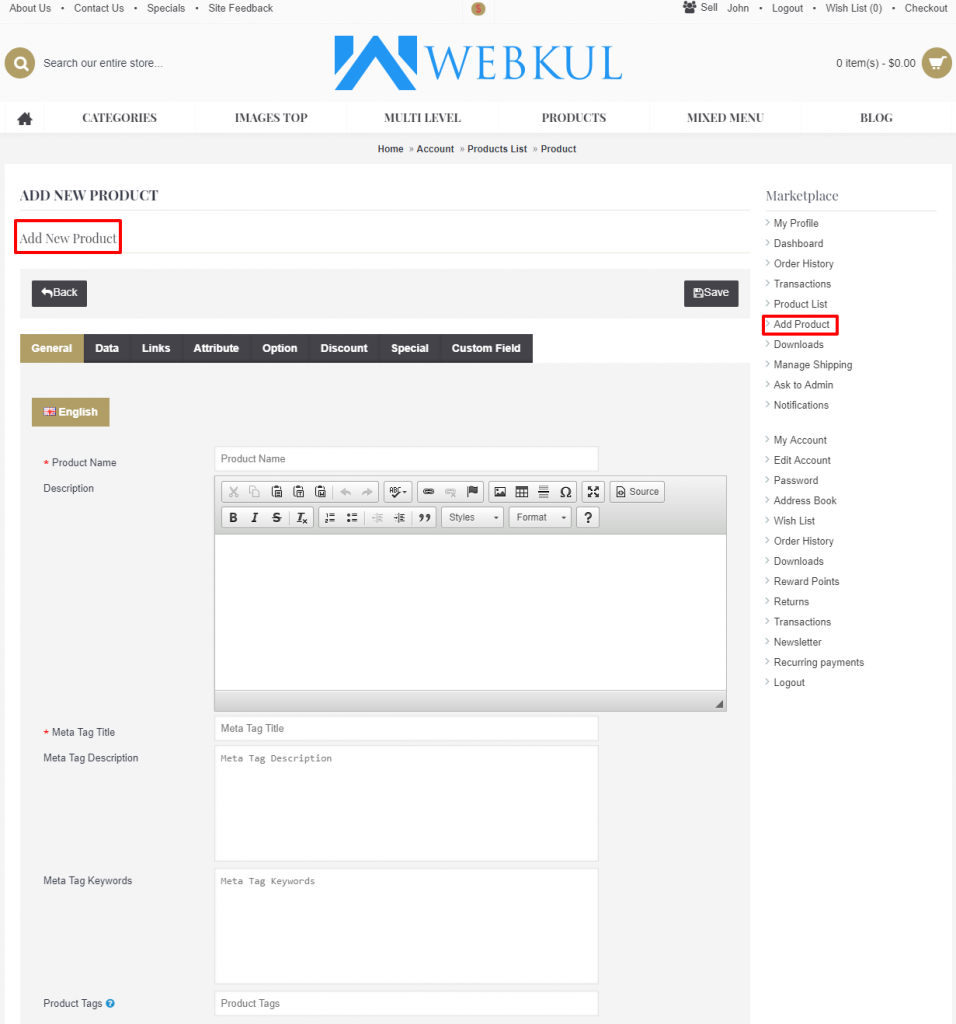
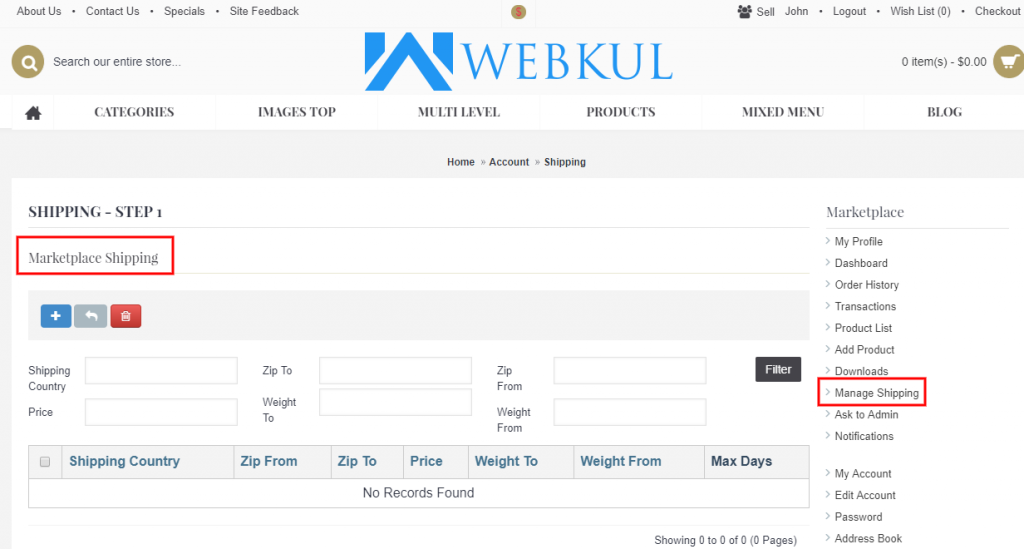
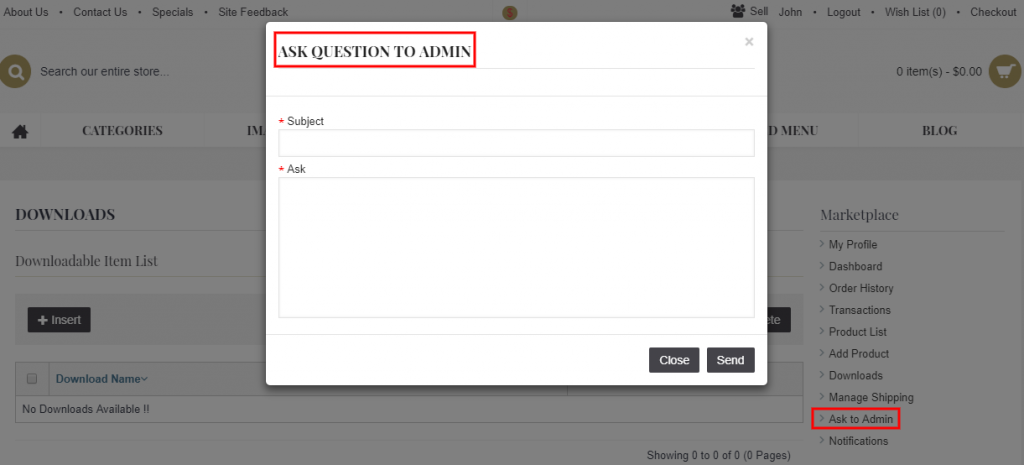
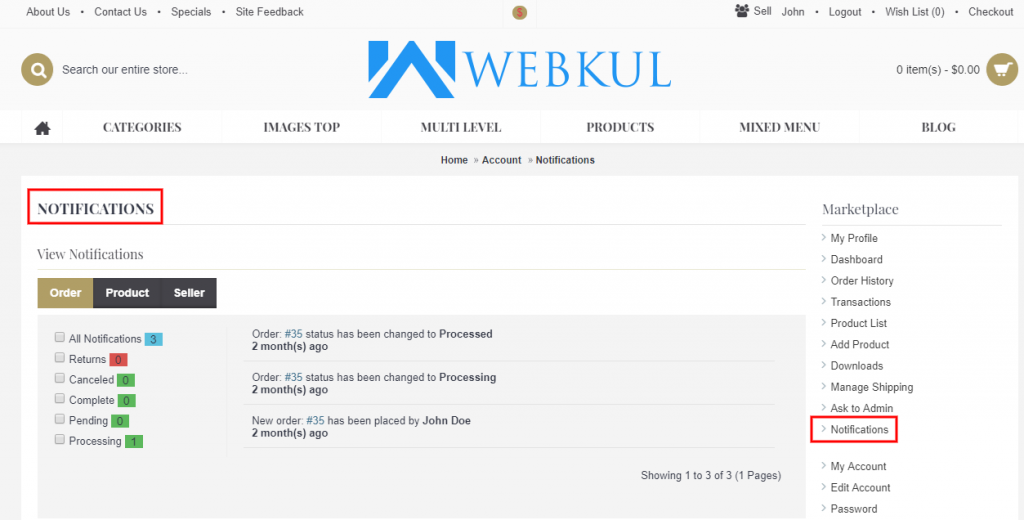
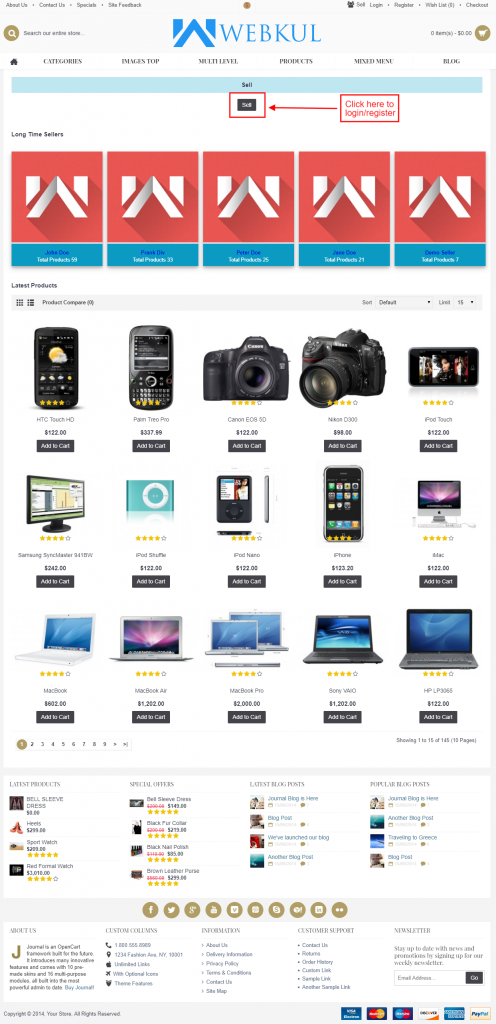

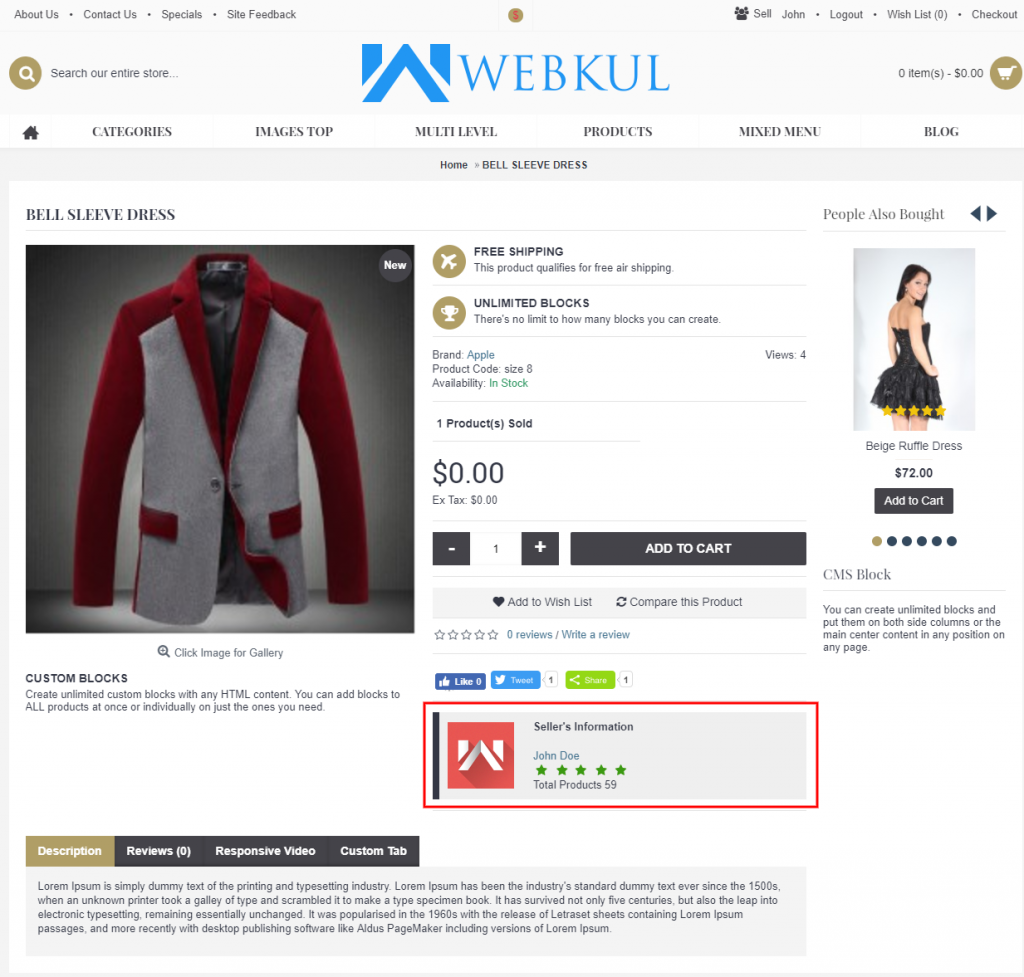

7 comments
Our Magento2 modules support all the themes developed on Magento 2.
The sell URL is added in the header after enabling the menu. If you are facing any issue then please email us at [email protected]
The sell URL is added in the header after enabling the Marketplace module. If you are facing any issue then please email us at [email protected]
Please email us at [email protected] in case you are facing any issue.